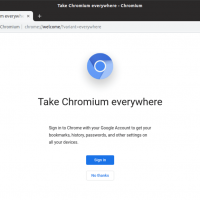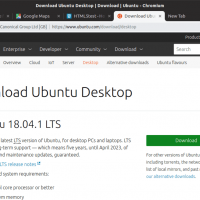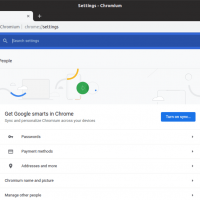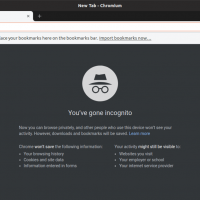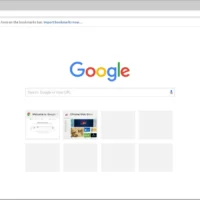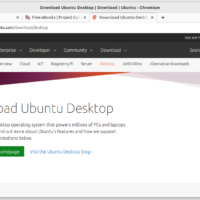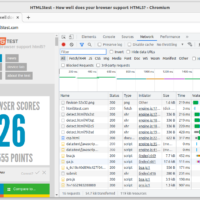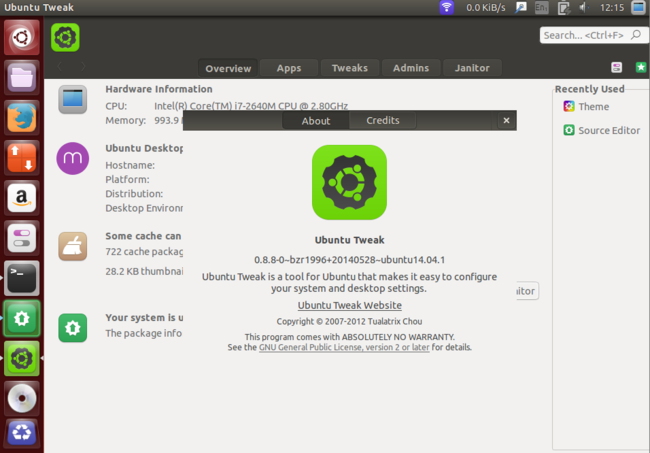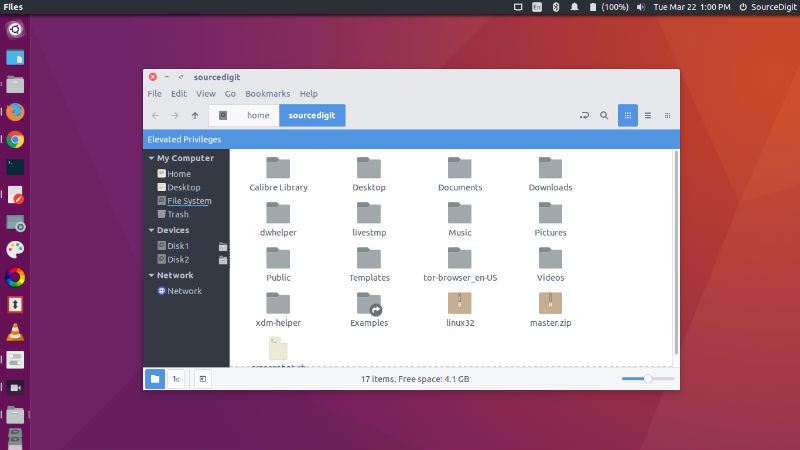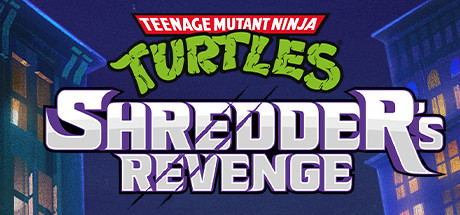In 2025, Chromium shines as a fast, open-source browser that’s perfect for Ubuntu 24.04 users who value privacy and performance.
Powered by Google’s security know-how and shaped by a global community, it’s a lightweight alternative to Chrome that runs like a dream, even on older hardware.
Whether you’re a developer tweaking code or just want a browser that syncs across devices, Chromium has you covered.
Quick Note: I’ve been using Chromium for over four years, and it’s still a champ for speed and simplicity.
That said, I’m mostly a Chrome guy for the sync perks. What about you? Drop a comment below: Team Chromium, Team Chrome, or something else entirely?
How to Install Chromium on Ubuntu 24.04
Getting Chromium up and running on Ubuntu is a breeze, whether you’re a GUI fan(like me) or a terminal pro. Here’s how to do it, step by step.
Option 1: Install via GUI
- Pick your download source:
- Follow the on-screen instructions for your chosen format. Once it’s installed, launch Chromium from your applications menu.
Pro Tip: New to Ubuntu? Snapcraft is your best bet for a hassle-free setup and automatic updates.
Option 2: Install via Terminal
- Fire up your terminal with Ctrl + Alt + T.
- For a Snap install (recommended for Ubuntu):
sudo snap install chromium
- For a Flatpak install:
flatpak install flathub org.chromium.Chromium
- Launch Chromium from the applications menu or type:
chromium
Quick Tip: Snap is Ubuntu’s default darling, but Flatpak offers tighter sandboxing. Choose what suits you.
Chromium in 2025: AI Features & Privacy
In 2025, AI plays a pivotal role in web browsing, enhancing ad-blockers, optimizing page rendering, and powering predictive autofill. Chromium is often the first platform to test these AI-driven improvements before they make their way into Chrome. For privacy-conscious users, Flatpak’s sandboxing adds an extra layer of protection against AI-driven trackers, making Chromium a solid choice for staying ahead of the curve.
What Is Chromium?
Chromium isn’t just Chrome’s open-source sibling. It’s a speedy, secure browser built for tinkerers, privacy fans, and anyone who loves a community-driven project.
Backed by Google but powered by developers worldwide, it’s packed with cutting-edge features making it a standout choice for Ubuntu users.
Key Features
- Speed: Chromium flies through web pages, even with a dozen tabs open. It’s optimized to keep things snappy on any machine.
- Open Source: Its code is free for all to tweak and improve. Join a global crew of devs shaping the future of browsing.
- Cross-Platform Support: Use it on Ubuntu, Windows, macOS, Android, and more. Your browsing stays consistent everywhere.
- Syncing: Log in and sync bookmarks, history, and settings across devices for a seamless experience.
- Extensions: Tap into a massive library of add-ons, from ad blockers to productivity tools, to make Chromium your own.
Chromium Browser Screenshots
How to Uninstall Chromium on Ubuntu
Ready to switch browsers or free up space? Uninstalling Chromium is simple, but note that it’ll wipe your local data. Back up bookmarks or settings first!
- Open your terminal.
- For a Snap uninstall:
sudo snap remove chromium
- For a Flatpak uninstall:
flatpak uninstall org.chromium.Chromium
- Clean up leftover config files with:
rm -rf ~/.config/chromium
Quick Tip: Save your bookmarks via Chromium’s Bookmark Manager before you uninstall to keep your favorites safe.
Chromium vs. Chrome: Quick Comparison
| Feature | Chromium | Chrome |
|---|---|---|
| Open Source | Yes | No |
| Auto-Updates | Manual (Snap updates auto) | Yes |
| Proprietary Codecs | Limited | Full support |
| AI Features | Experimental & Developer-driven | Polished AI-powered browsing (e.g., Search Generative Experience) |
Need Help?
Check out the Chromium Discuss Group or Chromium Reddit for community support.
Want more browser options? Try Brave for privacy, Opera for its VPN, or Tangram for web app magic.
So, Chromium or Chrome? I lean toward Chrome for sync, but I’d love your take. Share your browser pick or any install questions in the comments below.