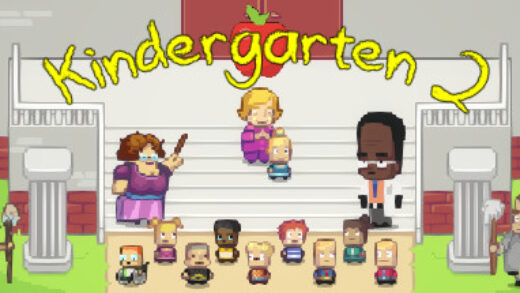On this page you will learn how to install and download Adobe Reader on your Ubuntu 14.04 and beyond all for free of course. First of all, lets answer a simple question, what is Adobe Reader?
Adobe Reader is the most popular and the default app that lets you read PDF files easily. As of right now, Ubuntu 14.04 doesn’t come pre-installed with Adobe Reader but the kind staff at Adobe have at least released the official .deb package for debian which you can now use for your Ubuntu OS.
Download Adobe Reader For Ubuntu
Step #1 -Update repositories
sudo apt-get update
Step #2 – Download Adobe Reader by following this link
[ Adobe Reader Download ] choose the .deb package after you select Linux as your OS.Install Adobe Reader For Ubuntu Free
Step #3 – Open your terminal and change the permission for the file you just downloaded.
~$ cd Downloads
~/Downloads$ chmod 777 AdbeRdr9.5.5-1_i386linux_enu.deb
Step #4 – Install the downloaded package using the below command.
~/Downloads$ sudo dpkg -i AdbeRdr9.5.5-1_i386linux_enu.deb
Believe it or not, you are done!! You should now be able to use your Adobe Reader on Ubuntu 14.04
Adobe Reader For 64Bit Ubuntu
NOTE: For ubuntu 64 bit users the above command will probably result in some dependencies error, this is because you are trying to install 32 bit package on your 64 bit OS, to fix this, simply install 32 bit dependencies by following the directions below.
A. ~/Downloads$ sudo apt-get -f install
B. ~/Downloads$ sudo apt-get install libgtk2.0-0:i386 libnss3-1d:i386 libnspr4-0d:i386 lib32nss-mdns libxml2:i386 libxslt1.1:i386 libstdc++6:i386
Now you can finally read PDF’s on your Ubuntu 64 bit OS. Pretty easy right? Enjoy.