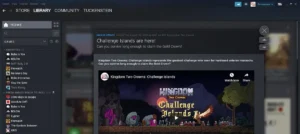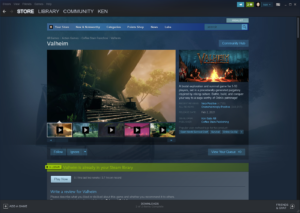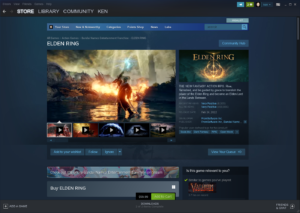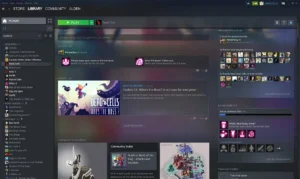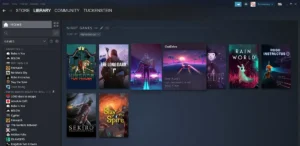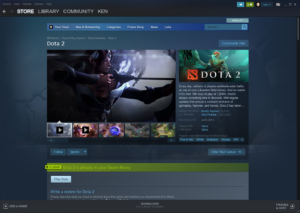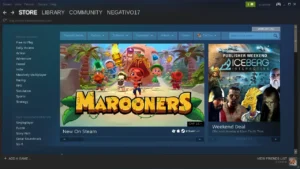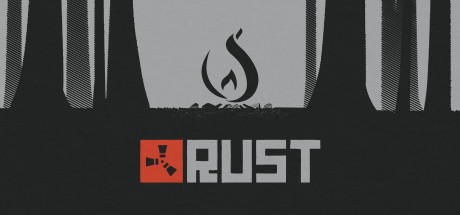Hello everyone, how are you all doing today? Are you ready to dive into the world of gaming on Ubuntu? If you’re a fan of gaming, you’re in the right place. The gaming industry has been one of the fastest growing sectors for the past two decades, and Linux gamers are now getting a fair share of attention from game developers, finally.
With more games becoming compatible with Linux, it’s easier than ever to game on Ubuntu. One of the best platforms for Linux gaming is the popular Steam Gaming Client.
Steps to install Steam on Ubuntu
To install Steam on your Ubuntu system, follow these steps:
- Choose where you want to download Steam from:
- 📦 Download from Flathub (Flatpak package)
- 🐧 Download from Snapcraft (Snap package)
- Once downloaded, follow the installation instructions for your chosen format. After installation, launch Steam from your applications menu to start gaming.
Manual Installation of Steam on Ubuntu
- Open your terminal.
- Run the following command to install Steam via Snap:
sudo snap install steam
- For Flatpak, use:
flatpak install flathub com.valvesoftware.Steam
- Once the installation is complete, launch Steam from your applications menu or by typing steam in the terminal.

What is Steam?
Steam is a digital distribution platform for games, developed by Valve Corporation. It allows you to download and play games on various operating systems, including Windows, macOS, and Linux. With thousands of titles available, Steam is the go-to platform for gaming on Ubuntu.
Download Steam Using Ubuntu Software Center
If you prefer a graphical approach, you can install Steam through the Ubuntu Software Center. Simply search for ‘Steam’ and click ‘Install.’ This method is recommended, especially if you are new to Linux.
Steam on Linux Screenshots
Ubuntu Steam Installation Video
Bonus Help for AMD Users:
For AMD graphics card users, here’s how to get Steam running on Ubuntu 24.04:
Install Steam first: Make sure to install and update Steam before installing your AMD drivers from the official AMD website.
Fix the disappearing mouse cursor issue: If you experience this problem, run the following command in the terminal:
sudo gsettings set org.gnome.settings-daemon.plugins.cursor active false
Set a root password: Before installing AMD drivers, set a root password with:
sudo passwd root
Install AMD drivers: Unzip the AMD drivers, right-click on the installer .run file, and select ‘Run.’ Follow the prompts for an automatic installation. Reboot your system, and you should be ready to game.
How to uninstall Steam from Ubuntu
- Open your terminal.
- To uninstall Steam via Snap, use:
sudo snap remove steam
- For Flatpak, run:
flatpak uninstall com.valvesoftware.Steam
- To remove residual files, execute:
rm -rf ~/.steam
Want more games? Check out the best Racing games, best Sports games, best Simulation games, best Strategy games, best Action games and best adventure games, all available on Linux.