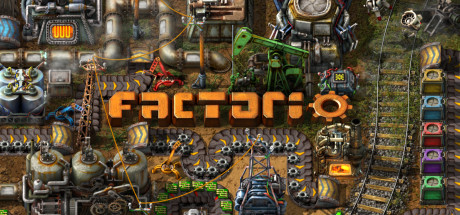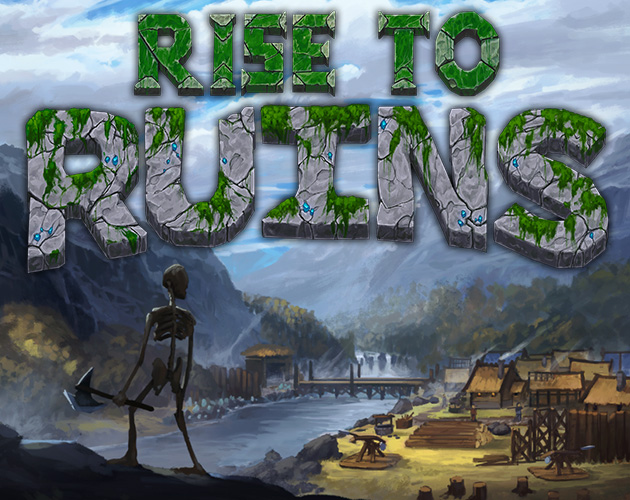Finding the right software for Ubuntu 24.04 can feel like searching for a needle in a haystack, but don’t worry, it doesn’t have to be hard.
Whether you need apps for writing, organizing your computer, or just having fun, there’s a bunch out there.
Luckily, in 2025, there’s no shortage of cool, free apps that work great with Ubuntu 24.04.
If you’re looking to get the most out of your Ubuntu experience, this list will show you the best apps to check out.
Got suggestions or updates? Contact us or drop a comment below, enjoy the picks.
Best Software on Ubuntu 24.04
1. Avast Business Antivirus for Linux
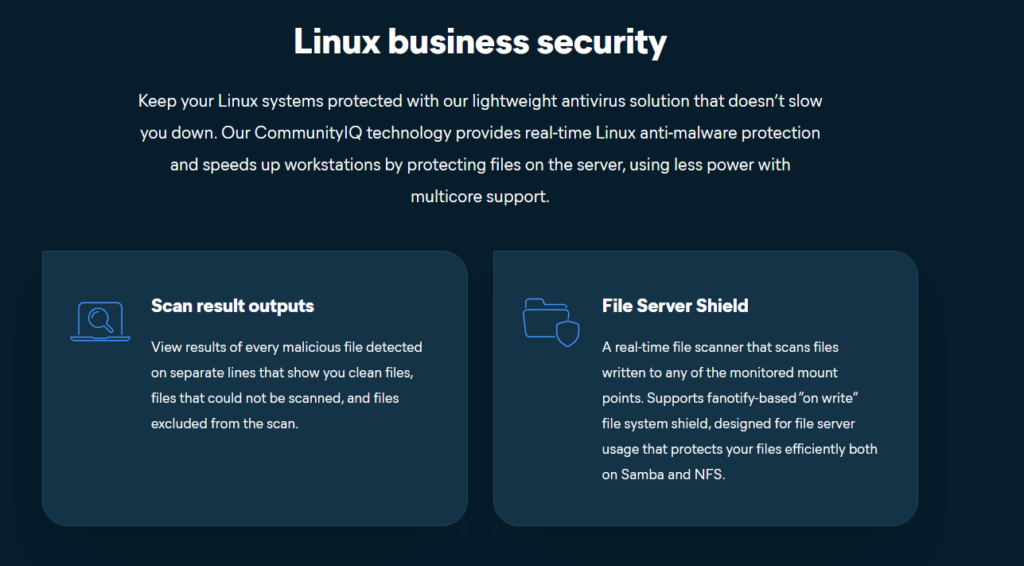
Description: Avast Business Antivirus for Linux shields your Ubuntu 24.04 system from malware with real-time protection tailored for servers and workstations. It’s lightweight, robust, and a rare gem for Linux security.
Why We Love It: It’s one of the few enterprise-grade antivirus options built specifically for Linux, peace of mind included.
Quick Tip: 💡 Run a quick scan online to test its speed on your system.
Download: Install Avast Business Antivirus | Learn More
Support: r/avast
2. Steam Client & Steam Play
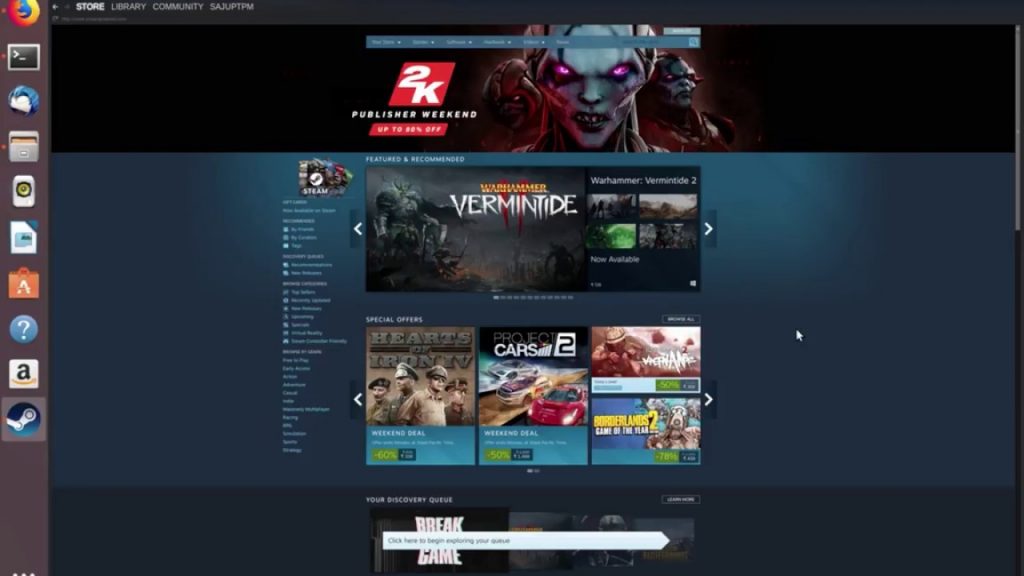 Steam Play on Ubuntu
Steam Play on UbuntuDescription: Steam is a must-have for serious gamers, and with Steam Play, it turns Ubuntu into a powerhouse for Windows-only titles with one click. It’s a developer favorite, syncing flawlessly across platforms.
Why We Love It: Steam Play’s Proton unlocks thousands of games, no dual-boot needed.
Quick Tip: 💡 Enable Steam Play in settings to test a Windows game instantly.
Download: Install Steam
Support: r/Steam
3. Google Chrome
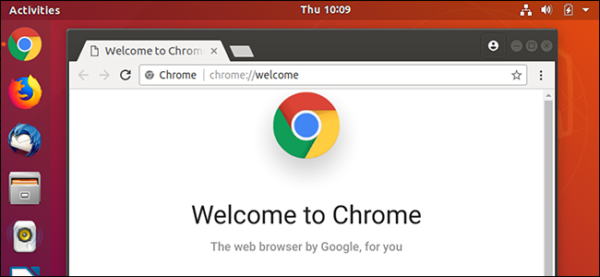 Google Chrome on Ubuntu
Google Chrome on UbuntuDescription: Google Chrome, the world’s top browser, is a must-download for Ubuntu 24.04 with its lightning speed and robust security. It outshines Firefox in performance, despite memory quirks.
Why We Love It: Google’s relentless updates keep it zippy and secure across devices.
Quick Tip: 💡 Add uBlock Origin to test an ad-free web right away.
Download: Install Google Chrome | Learn More
Support: r/chrome
4. uTorrent
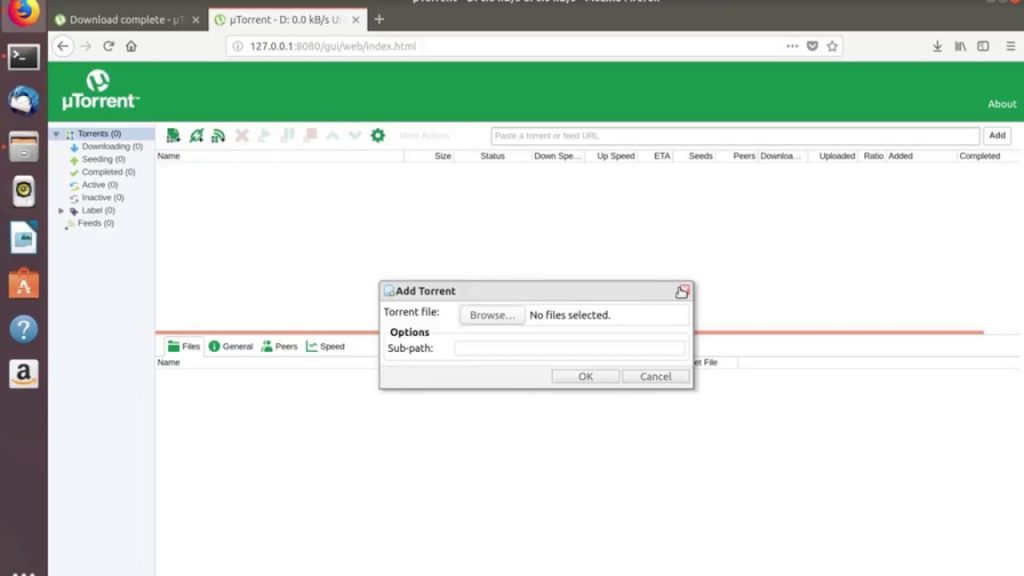 uTorrent on Ubuntu
uTorrent on UbuntuDescription: uTorrent is an underrated torrent client that excels on Ubuntu, offering fast, simple downloads for movies and music. It’s a reliable alternative to qBittorrent for most users.
Why We Love It: Its click-and-go ease skips the fuss of other torrent tools.
Quick Tip: 💡 Set bandwidth limits to test its speed control online.
Download: Install uTorrent | See Screenshots
Support: r/uTorrent
5. VLC Media Player
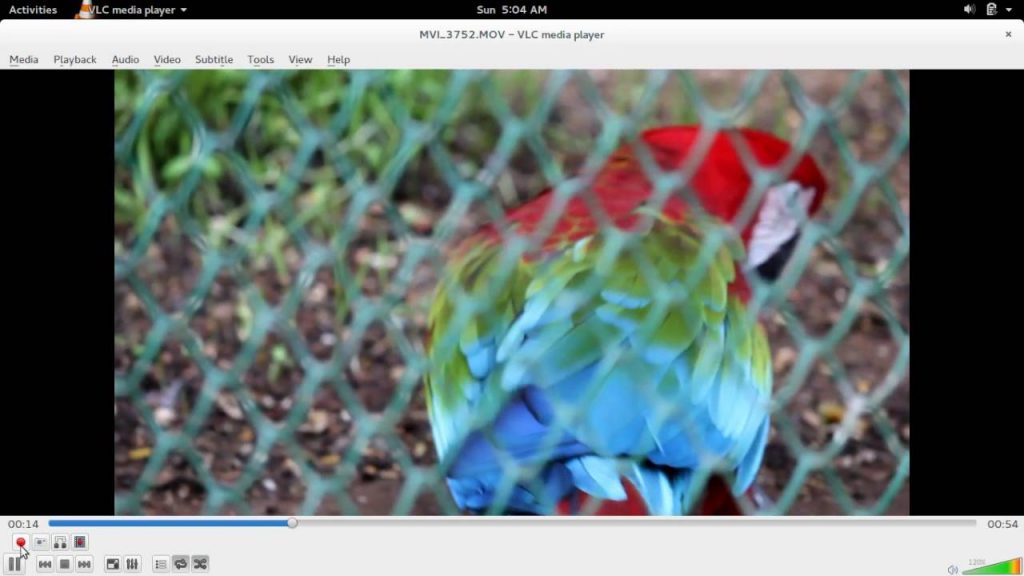 VLC Media Player on Ubuntu
VLC Media Player on UbuntuDescription: VLC Media Player is an Ubuntu 24.04 essential, playing nearly any video or audio file flawlessly. Its codec-packed design makes it a cross-platform legend.
Why We Love It: It tackles every format, no codec hunting required.
Quick Tip: 💡 Test streaming a video online to see its versatility.
Download: Install VLC Media Player
Support: r/VLC
6. Audacity
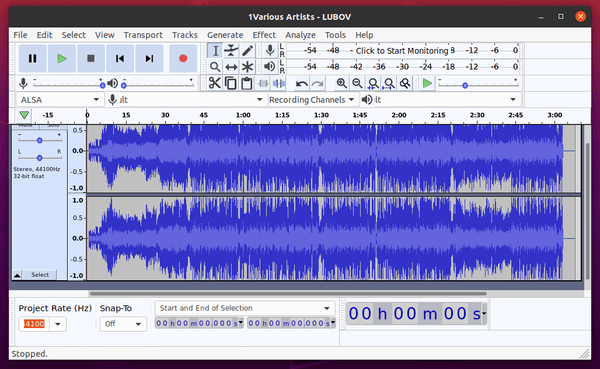 Audacity on Ubuntu
Audacity on UbuntuDescription: Audacity is a free, multi-track audio editor and recorder that’s a podcasting and music-making staple on Ubuntu. It handles WAV, MP3, FLAC, and more in multiple languages, still indie despite its power!
Why We Love It: Its robust, free tools make audio editing a breeze.
Quick Tip: 💡 Record a short clip online to test its multi-track power.
Download: Install Audacity
Support: r/audacity
7. Spotify
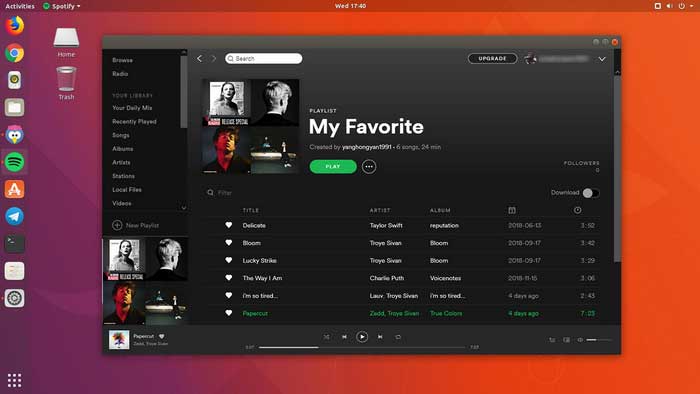 Spotify on Ubuntu
Spotify on UbuntuDescription: Spotify delivers millions of songs, playlists, and podcasts to Ubuntu with a slick, multi-platform app. It’s a music lover’s dream, even if YouTube steals some thunder with videos.
Why We Love It: Its vast library and custom playlists are unbeatable for audio buffs.
Quick Tip: 💡 Test a playlist online to feel its seamless flow.
Download: Install Spotify
Support: r/spotify
8. Microsoft Teams
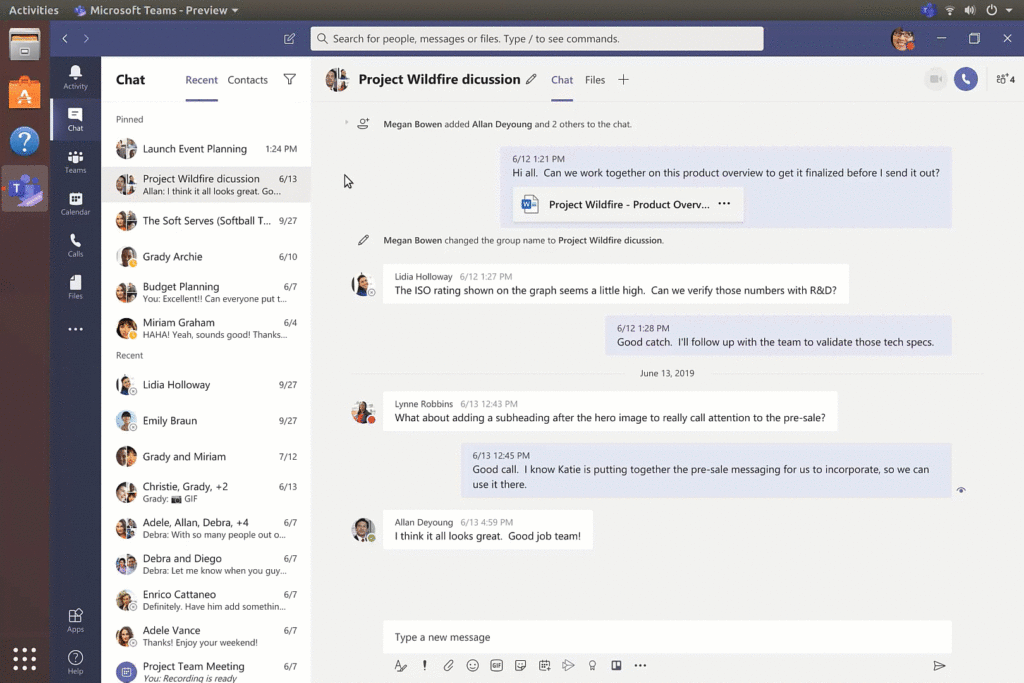
Description: Microsoft Teams is a top video conferencing tool that runs buttery-smooth on Ubuntu, thanks to Microsoft’s native Linux support. It’s perfect for remote work or school.
Why We Love It: Its crisp calls and sleek design outshine many competitors.
Quick Tip: 💡 Start a test call online to tweak audio/video settings.
Download: Install Microsoft Teams
Support: r/MicrosoftTeams
9. Zoom
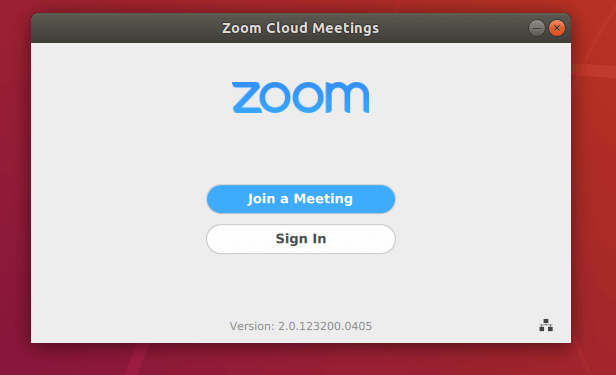 Zoom on Ubuntu
Zoom on UbuntuDescription: Zoom became a pandemic superstar, and its native Ubuntu app shines with top security and performance rivaling, or topping, Windows. It’s a go-to for global meetings.
Why We Love It: Crystal-clear video and constant updates keep it rock-solid.
Quick Tip: 💡 Test screen sharing online for smooth presentations.
Download: Install Zoom
Support: r/Zoom
10. Blender
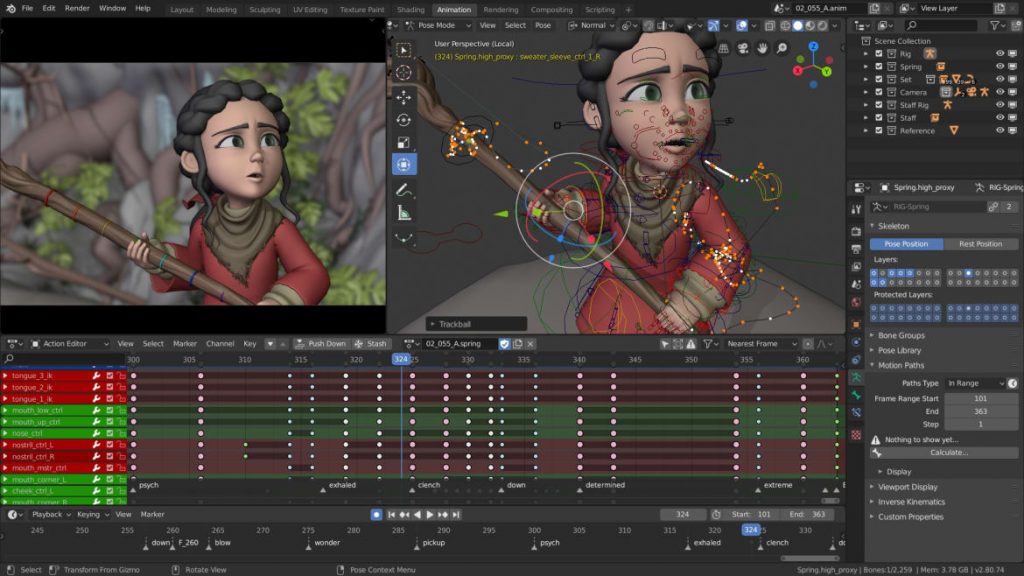 Blender on Ubuntu
Blender on UbuntuDescription: Blender is a creative titan for video editing, animation, and 3D modeling on Ubuntu, trusted for over a decade. Its free, open-source power is unmatched.
Why We Love It: It’s an all-in-one creative suite that’s free and flawless.
Quick Tip: 💡 Test a 3D model online to see its modeling chops.
Download: Install Blender | Learn More
Support: r/blender
11. Blue Recorder
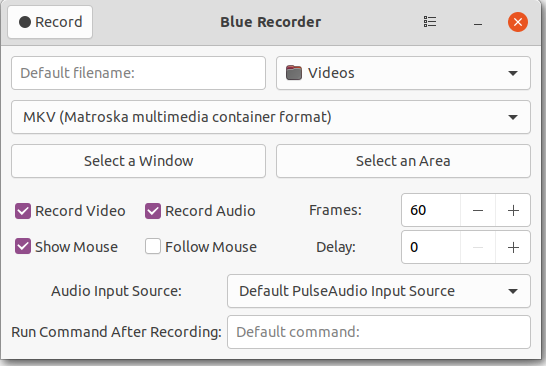 Blue Recorder on Ubuntu
Blue Recorder on UbuntuDescription: Blue Recorder is a sleek, underrated screen recorder for Ubuntu, built with Rust and GTK+ 3. It captures audio and video in formats like MKV, MP4, and GIF, perfect for quick screencasts.
Why We Love It: Its simplicity and format versatility make recording effortless.
Quick Tip: 💡 Test GIF recording online for short, snappy clips.
Download: Install Blue Recorder
Support: No active Reddit, try GitHub Issues
12. Inkscape
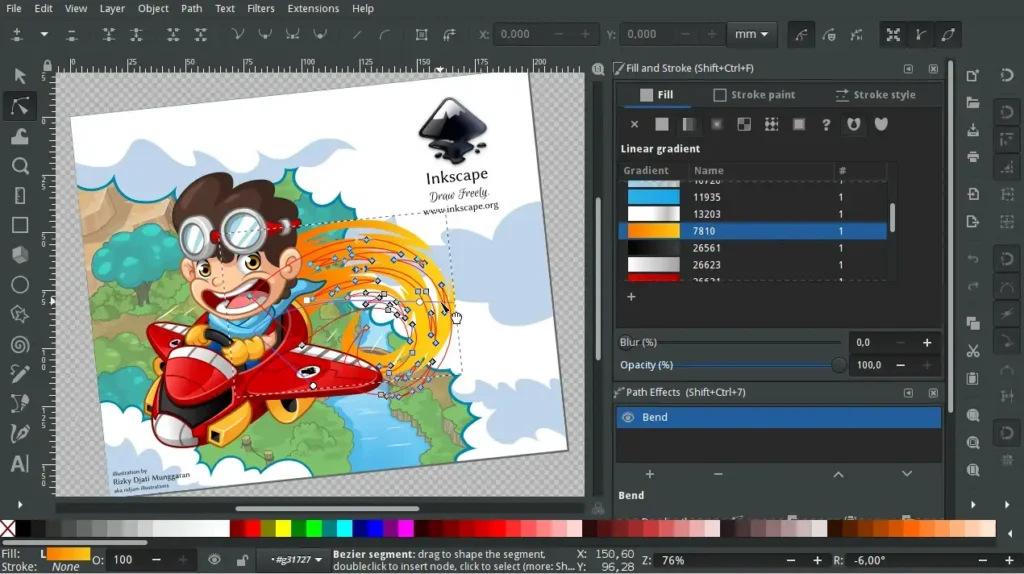
Description: Inkscape is a top vector graphics editor for Ubuntu, perfect for pro designs or hobby projects. It handles SVG, PDF, and more with frequent updates that keep it sharp.
Why We Love It: Pro-grade tools for free, designers’ dreams come true.
Quick Tip: 💡 Draw a simple shape online to test its precision.
Download: Install Inkscape | Learn More
Support: r/Inkscape
13. OBS Studio
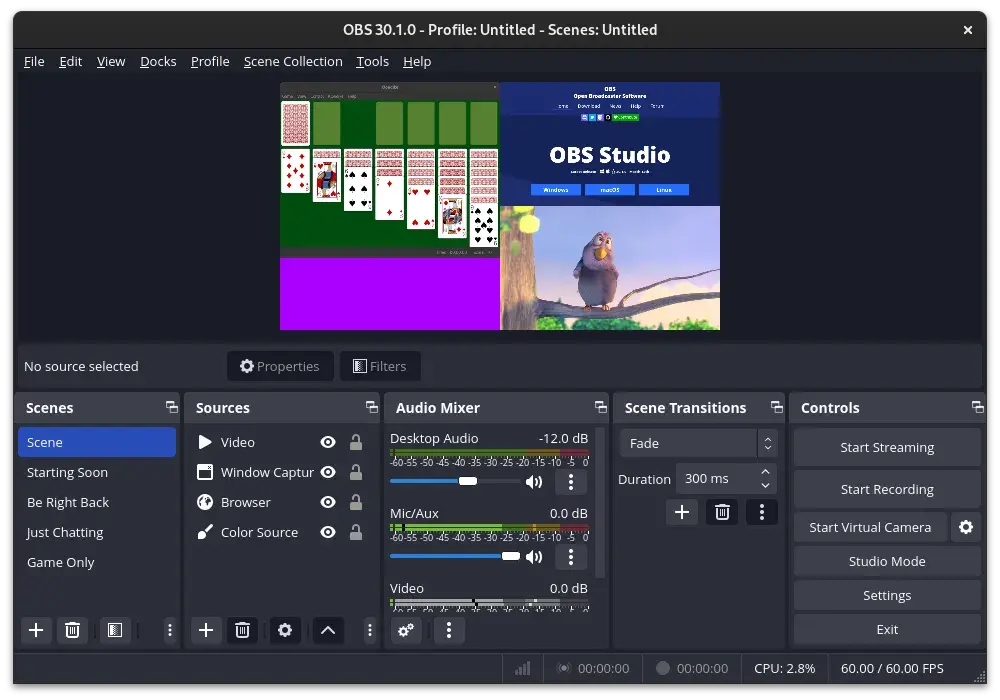
Description: OBS Studio is the ultimate free tool for recording and streaming on Ubuntu, loved by pros and casuals alike. Its open-source power keeps evolving with updates.
Why We Love It: It’s the streaming and screencast king, hands down.
Quick Tip: 💡 Record a short clip online to tweak settings fast.
Download: Install OBS Studio | Learn More
Support: r/obs
14. LibreOffice
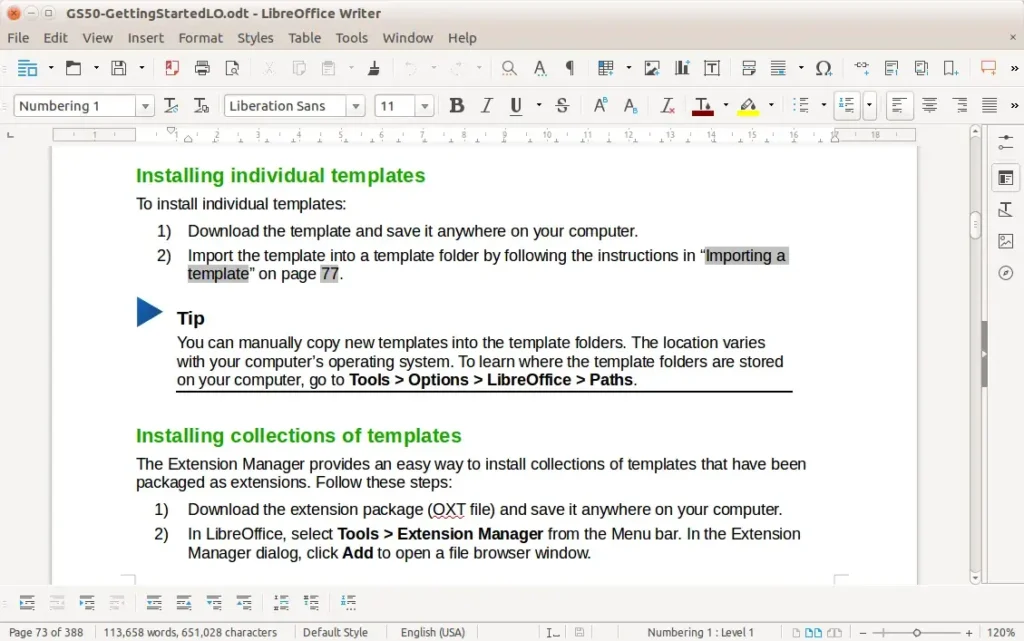
Description: LibreOffice is Ubuntu’s default office suite, delivering free, powerful tools for docs, spreadsheets, and slides. It’s the top Microsoft Office alternative with constant upgrades.
Why We Love It: Fully featured and free, it’s productivity redefined.
Quick Tip: 💡 Test Writer online for instant document edits.
Download: Install LibreOffice
Support: r/libreoffice
15. CrossOver
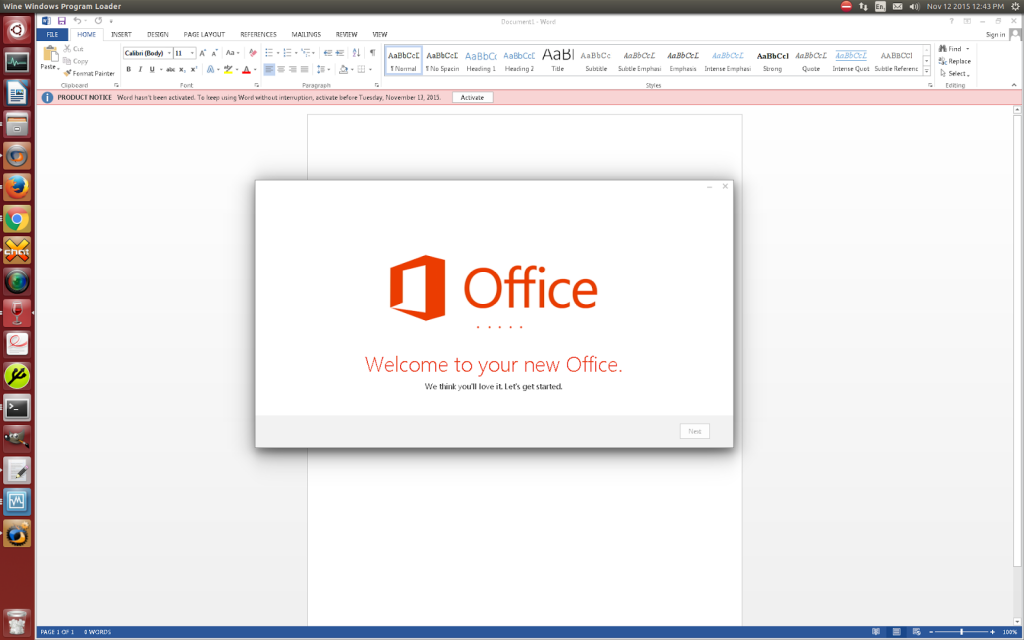
Description: CrossOver, from CodeWeavers, is an underrated gem that effortlessly runs Windows software and games on Ubuntu. It outshines Wine and PlayOnLinux with broader support, no Windows license needed, all in a 150MB package.
Why We Love It: Instant Windows apps like Office or FIFA 25 on Linux, no reboot!
Quick Tip: 💡 Try the trial online to test a Windows app before committing.
Download: Install CrossOver | See Screenshots
Support: r/CrossOver
Want more Ubuntu stuff? Check out the best Ubuntu Themes for 24.04 and the best Games for Ubuntu 24.04.