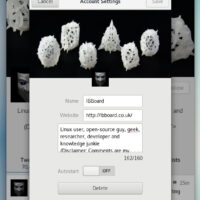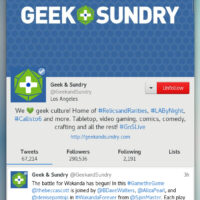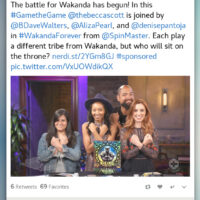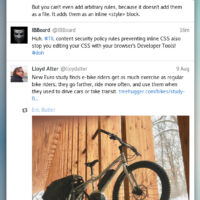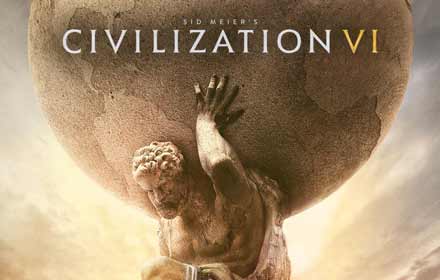Want to use X, formerly Twitter, on your Ubuntu 24.04 desktop? Cawbird is a free, lightweight client that brings X’s social media features, like tweeting, DMs, and media browsing, to Linux with a native feel.
Built for GNOME, it’s a slick alternative to the web app.
In this guide, we’ll show you how to install Cawbird on Ubuntu 24.04 using Snap, Flatpak, or APT, plus tips to get started.
Ready to post from your desktop? Let’s dive in!
How to Install X (Twitter) with Cawbird on Ubuntu 24.04
Choose your method to install Cawbird, all tested for Ubuntu 24.04:
Method 1: Install via APT (Native & Fast)
- Open your terminal.
- Update your package list:
sudo apt update
- Install Cawbird:
sudo apt install cawbird
- Launch it from your applications menu, or type:
cawbird
- Log in with your X (Twitter) account.
Method 2: Install via Snap
- Open your terminal.
- Install Cawbird with Snap:
sudo snap install cawbird
- Launch it from your applications menu, or type:
cawbird
- Sign in to X (Twitter).
Method 3: Install via Flatpak
- Open your terminal.
- Set up Flatpak if needed:
sudo apt install flatpak
- Add the Flathub repository:
flatpak remote-add --if-not-exists flathub https://flathub.org/repo/flathub.flatpakrepo
- Install Cawbird:
flatpak install flathub uk.co.ibboard.cawbird
- Launch it:
flatpak run uk.co.ibboard.cawbird
- Log in with your X (Twitter) credentials.
Tip: APT offers a native install tied to Ubuntu’s repos, while Snap and Flatpak keep Cawbird updated across versions.
What Makes Cawbird Special
Cawbird is a free, open-source Twitter client forked from Corebird in 2019, retooled to work with X’s modern APIs after Twitter’s rebrand to X in 2023.
It’s lightweight and GNOME-friendly, offering a seamless way to use X on Ubuntu:
- Media Previews: View photos and videos inline.
- Multi-Account: Manage multiple X profiles easily.
- Search & Filter: Find posts and tweak your feed.
- Simple Design: Clean, fast, and fits Ubuntu’s look.
- Lists: Organize your follows with custom lists.
System Requirements for Ubuntu
- OS: Ubuntu 20.04 or newer (optimized for 24.04)
- Processor: Dual-core CPU at 1.5 GHz
- Memory: 2GB RAM (4GB recommended)
- Storage: 100MB free space
- Internet: Required for X access
Cawbird in Action: Screenshots
How to Uninstall Cawbird
- Open your terminal.
- For APT installs:
sudo apt remove cawbird
- For Snap installs:
sudo snap remove cawbird
- For Flatpak installs:
flatpak uninstall uk.co.ibboard.cawbird
- Clear residual files (optional):
rm -rf ~/.config/cawbird
More Ubuntu Messaging Apps
Need Help?
Stuck installing Cawbird? Comment below or contact us, we’re here to assist!