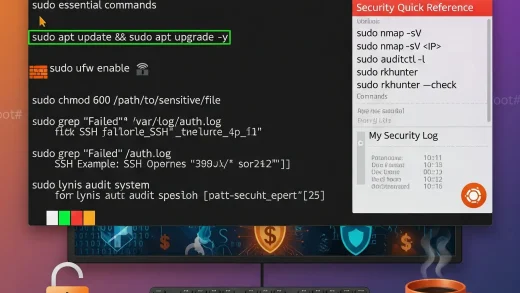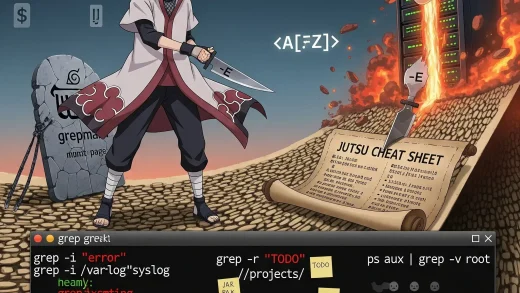On Linux systems, managing multiple files and directories often requires bundling them into a single archive. This is where the tar command becomes important.
Originally designed for tape archives (hence “tar”), it is now a universal tool for creating backups, compressing files for uploads, and extracting downloaded archives.
Whether you’re using Ubuntu, Linux Mint, Pop!_OS, Fedora, or Debian, the tar command is a must-know skill.
In this tutorial, I’ll show you how to use tar for real-life tasks, like compressing a folder for email, extracting game mods, or backing up projects.
I’m using Ubuntu here, but every example works on most popular Linux distros.
Plus, you can download a free Tar command cheat sheet to keep handy, while you do that, don’t hesitate to contact us or leave a comment below.
Download the Tar Command Cheat Sheet
Get a free reference guide for mastering the tar command in Linux. Download it in multiple formats:
How to Use Tar Command in Linux
Basic Syntax
The general syntax for tar is:
tar [options] [archive-file] [file or directory]
For example, to create an archive of a folder named Documents:
tar -cvf documents.tar Documents/
Common Tar Command Examples
Create an Archive
Command:
tar -cvf project_backup.tar ~/Projects/MyWebsite/
- Before Running: You have a project folder you’d like to back up or share.
- After Running: A file named
project_backup.taris created, containing everything inMyWebsite/.
Extract an Archive
Command:
tar -xvf downloaded_files.tar
- Before Running: You’ve downloaded a tar archive from a website (e.g., mods, scripts).
- After Running: The files will be extracted into the current directory.
Create a Compressed Archive (Gzip)
Command:
tar -czvf photos_backup.tar.gz ~/Pictures/Vacation/
- Use Case: Compressing large photo folders to save space before uploading to cloud storage.
Extract a Gzipped Archive
Command:
tar -xzvf photos_backup.tar.gz
Create a Bzip2 Compressed Archive
Command:
tar -cjvf code_archive.tar.bz2 ~/Projects/Coding/
Extract a Bzip2 Archive
Command:
tar -xjvf code_archive.tar.bz2
Create an XZ Compressed Archive
Command:
tar -cJvf music_collection.tar.xz ~/Music/
Extract an XZ Archive
Command:
tar -xJvf music_collection.tar.xz
Extract to a Specific Directory
Command:
tar -xvf game_mods.tar -C ~/Games/Mods/
Useful Tar Options
| Option | Description |
|---|---|
-c |
Create a new archive. |
-x |
Extract files from an archive. |
-v |
Verbose mode (shows progress of files being processed). |
-f |
Specifies the archive file name. |
-z |
Compress using gzip. |
-j |
Compress using bzip2. |
-J |
Compress using xz. |
-C |
Extract to a specific directory. |
--exclude |
Exclude files or directories from the archive. |
Advanced Tar Examples
Backup Home Directory Excluding Cache
tar -czvf home_backup.tar.gz /home/username --exclude="/home/username/.cache"
Create Archive with Absolute Paths Preserved
tar -cpvf full_system_backup.tar / --exclude=/proc --exclude=/tmp --exclude=/mnt
Archive Large Files in Background
tar -cvf large_video_archive.tar ~/Videos/ &
Tips & Best Practices
- Always verify your archive using
tar -tvf archive.tarbefore deleting original files. - For backups, prefer compression methods like xz for maximum space saving.
- Exclude unnecessary directories (like cache, logs) to keep archive size minimal.
Want to learn more Linux commands? Check out:
- Top Linux Networking Commands
- Advanced Linux Commands
- Linux Security Commands
- Grep Command Guide with Cheat Sheet
- Wget Command Guide with Cheat Sheet
- Sudo Command Guide with Cheat Sheet
Each command post on our site comes with a FREE cheat sheet for you to download.