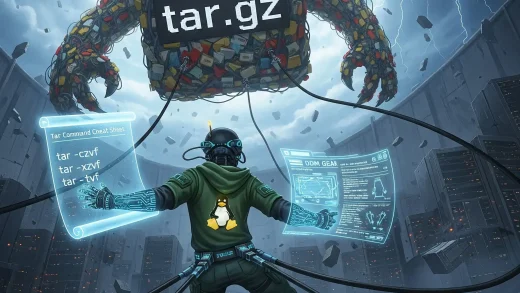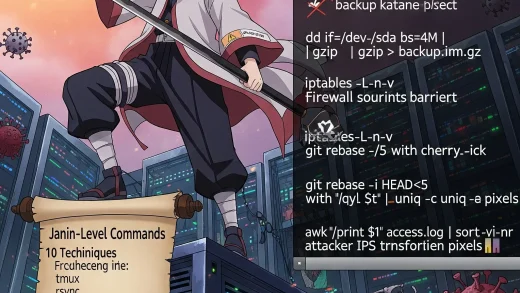On Linux systems, searching for specific text in files is something you’ll do often. The grep command is the ultimate tool for that.
Whether you want to quickly find an error in a log file, search code for functions, or filter outputs in scripts, grep makes it efficient.
While I’m using Ubuntu for this guide, everything here works the same on Linux Mint, Pop!_OS, Fedora, Debian, and most popular Linux distros.
You can also download a free Grep command cheat sheet below for offline reference to keep handy, while you do that, don’t hesitate to contact us or leave a comment below.
Download the Grep Command Cheat Sheet
Get a free reference guide for mastering the grep command in Linux. Download it in multiple formats:
How to Use Grep Command in Linux
Basic Syntax
grep [options] pattern [file]
Example: Search for the word “error” in a log file
grep "error" /var/log/syslog
Common Grep Command Examples
Search for Exact Word in a File
grep "database" config.txt
- Before Running: You have a file named config.txt and you want to locate the word “database”.
- After Running: Lines containing “database” will be displayed in the terminal.
Search Recursively in a Directory
grep -r "function" ~/Projects/
- Use Case: Find all files under Projects/ containing the word “function” (useful for code audits).
Case-Insensitive Search
grep -i "Ubuntu" README.md
Display Line Numbers with Matches
grep -n "server" /etc/nginx/nginx.conf
Show Only Matching Word (No Full Line)
grep -o "root" /etc/passwd
Search for Multiple Patterns
grep -E "error|failed|critical" /var/log/syslog
Invert Match (Show Lines That Do Not Contain Pattern)
grep -v "#" config.txt
Useful Grep Options
| Option | Description |
|---|---|
-r |
Recursively search directories. |
-i |
Ignore case distinctions. |
-n |
Show line numbers of matching lines. |
-o |
Show only the matching part of the line. |
-v |
Invert match: select non-matching lines. |
-E |
Use Extended Regular Expressions. |
-l |
List only filenames with matches. |
--color |
Highlight matching text in output. |
Advanced Grep Examples
Show Lines Before and After Match (Context)
grep -C 3 "error" /var/log/syslog
- Shows 3 lines before and after each match.
Count Number of Matches
grep -c "404" access.log
Search Inside Compressed Files
zgrep "keyword" archive.log.gz
Highlight Matches in Color
grep --color=always "main" *.c
Tips & Best Practices
- Always quote your search pattern to avoid shell misinterpretation.
- Use recursive (-r) with caution on large directories to avoid performance issues.
- Combine grep with other commands using pipes (|) for powerful data filtering.
Want to learn more Linux commands? Check out:
- Top Linux Networking Commands
- Advanced Linux Commands
- Linux Security Commands
- Wget Command Guide with Cheat Sheet
- Sudo Command Guide with Cheat Sheet
Each command post on our site comes with a FREE cheat sheet for you to download.