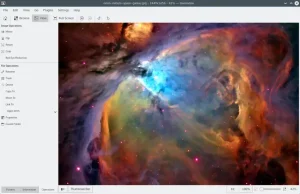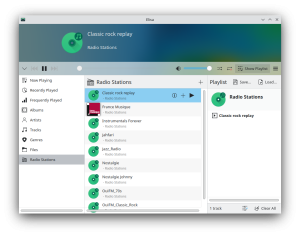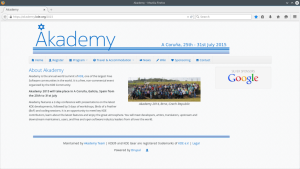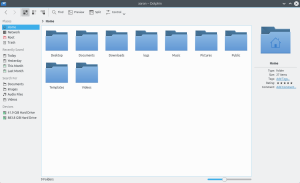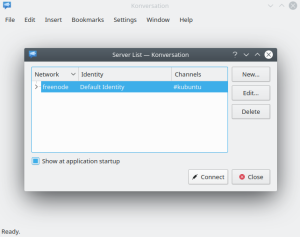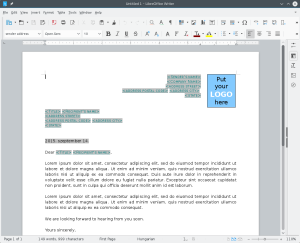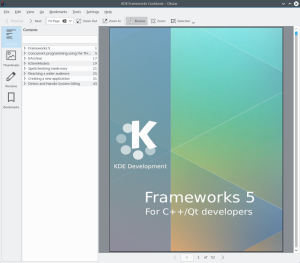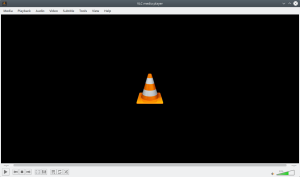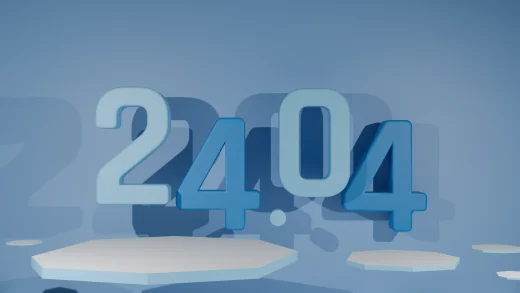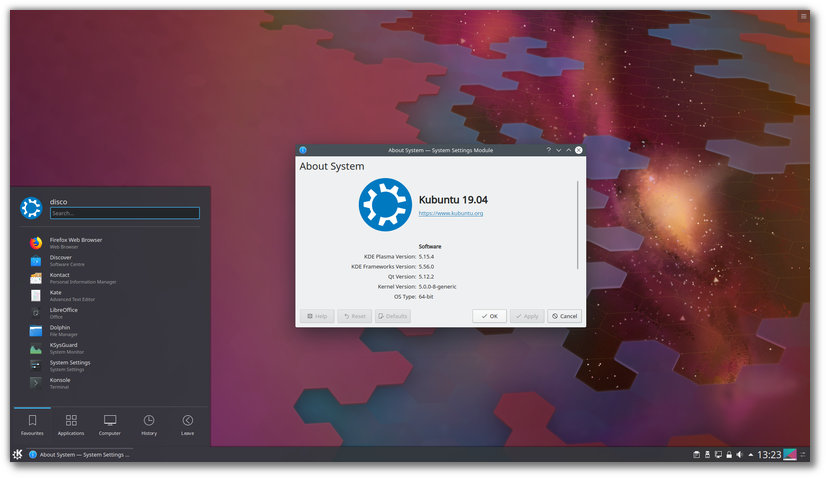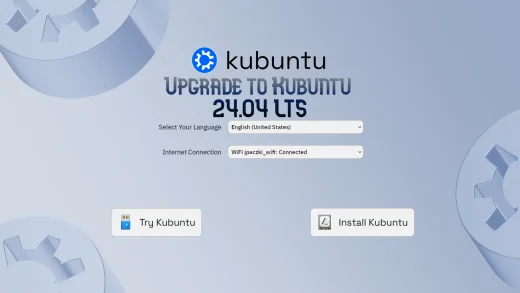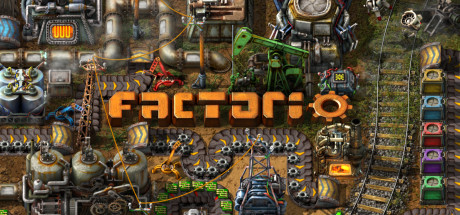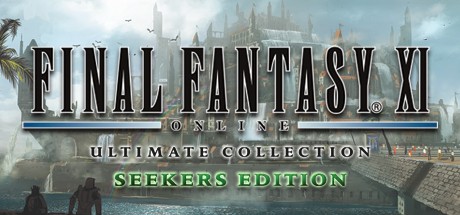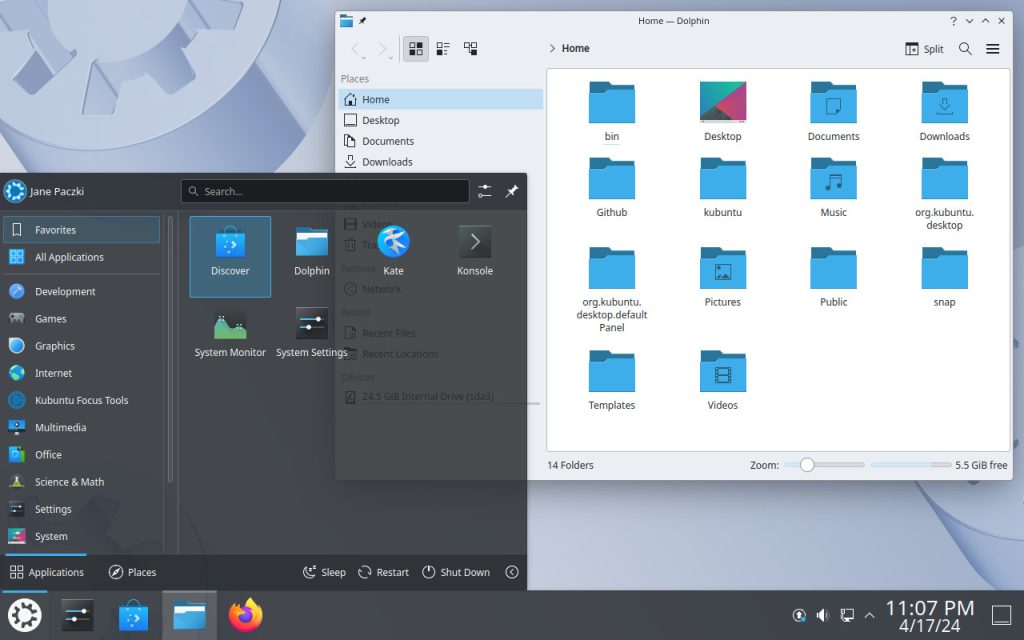 Ready for a sleek, powerful, and highly customizable computing experience? The official Kubuntu 24.04 LTS (Long Term Support) release is here, featuring the latest KDE Plasma desktop for a modern and versatile workflow.
Ready for a sleek, powerful, and highly customizable computing experience? The official Kubuntu 24.04 LTS (Long Term Support) release is here, featuring the latest KDE Plasma desktop for a modern and versatile workflow.
Codenamed “Noble Numbat,” this version is supported with security updates until April 2029. It’s the perfect choice for users who want cutting-edge features and deep customization right out of the box.
In this guide, you’ll find everything you need to get started with Kubuntu 24.04, from download links to installation steps. Let’s get started.
How to Download Kubuntu 24.04 LTS
Your first step is to get the installation files. Choose the best option for you:
- Direct Download (64-bit): Kubuntu 24.04 LTS ISO
- Torrent Download (64-bit, Recommended): Kubuntu 24.04 LTS Torrent (Faster and reduces load on servers)
🔍 Explore All Official Ubuntu Flavors
Not sure if Kubuntu is right for you? Discover the perfect Ubuntu experience for your needs. Our comprehensive guide covers all 10+ official flavors, from beginner-friendly to lightweight powerhouses.
Prefer a Ready-to-Use Bootable USB?
Don’t want to create a USB drive yourself? You can purchase a pre-made, high-quality bootable USB flash drive. This is the easiest way to install Kubuntu, especially for beginners.
How to Install Kubuntu 24.04 LTS
Once you have your ISO file or bootable USB, follow this general overview to install Kubuntu on your computer:
- Create a Bootable USB Drive: If you downloaded the ISO, you need to write it to a USB drive (8GB minimum). Use a tool like Balena Etcher, Rufus (Windows), or Ventoy.
- Boot from the USB Drive: Restart your computer and access your BIOS/UEFI settings (usually by pressing F2, F10, F12, or Del during startup). Change the boot order to prioritize the USB drive.
- Try or Install: You will be greeted with the Kubuntu installer menu. Choose “Try Kubuntu” to test it without making changes, or “Install Kubuntu” to proceed directly.
- Follow the Installation Wizard: The Calamares installer will guide you through the process:
- Select your language and keyboard layout.
- Connect to a Wi-Fi network.
- Choose your installation type (e.g., erase disk and install, or install alongside another OS).
- Set your time zone and create your user account.
- Complete the Installation: Once the installation is finished, restart your computer and remove the USB drive. You will boot into your new Kubuntu system!
Watch a Video Installation Guide
If you prefer a visual walkthrough, watch this quick installation guide from YouTube.
What’s New in Kubuntu 24.04 LTS
Kubuntu 24.04 LTS brings the latest and greatest from the KDE community:
- KDE Plasma 5.27: A stable, feature-rich LTS desktop environment with sleek visuals and improved workflow.
- KDE Frameworks 5.115 & Qt 5.15.12: Underlying libraries that ensure smooth performance and modern application support.
- Linux Kernel 6.8: Offers improved hardware support for newer graphics, Wi-Fi, and peripherals.
- Updated Toolchain: Includes Python 3.12, OpenJDK 21, and GCC 13, ideal for developers.
- Inherits Ubuntu Core: Benefits from all the security and performance improvements of Ubuntu 24.04 LTS.
For a detailed technical overview, check the official Kubuntu release announcement.
Kubuntu 24.04 LTS System Requirements
Kubuntu is modern and versatile, and runs well on most hardware.
- Minimum: 2 GHz dual-core processor, 4 GiB RAM, 25 GB disk space.
- Recommended: 4 GHz dual-core processor, 8 GiB RAM, 50 GB disk space (SSD highly recommended).
Kubuntu 24.04 LTS in Action: Screenshots
Already on an Older Version? Upgrade Instead
Running Kubuntu 22.04 LTS or 23.10? You can upgrade directly. Follow our step-by-step guide: How to Upgrade to Kubuntu 24.04 LTS.
Kubuntu Resources
Need Help?
Questions about downloading or installing Kubuntu 24.04 LTS? Leave a comment below or contact us, we’re here to help.