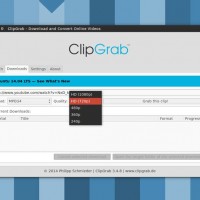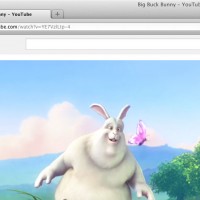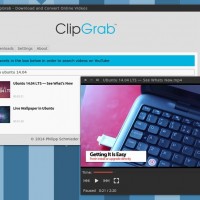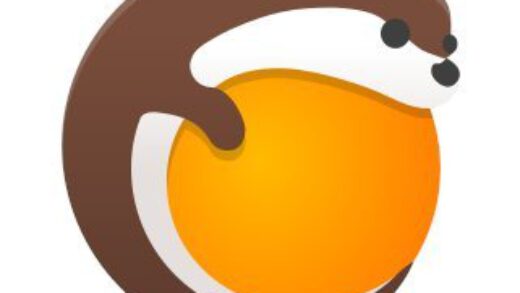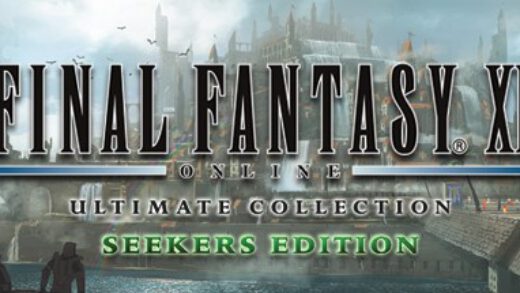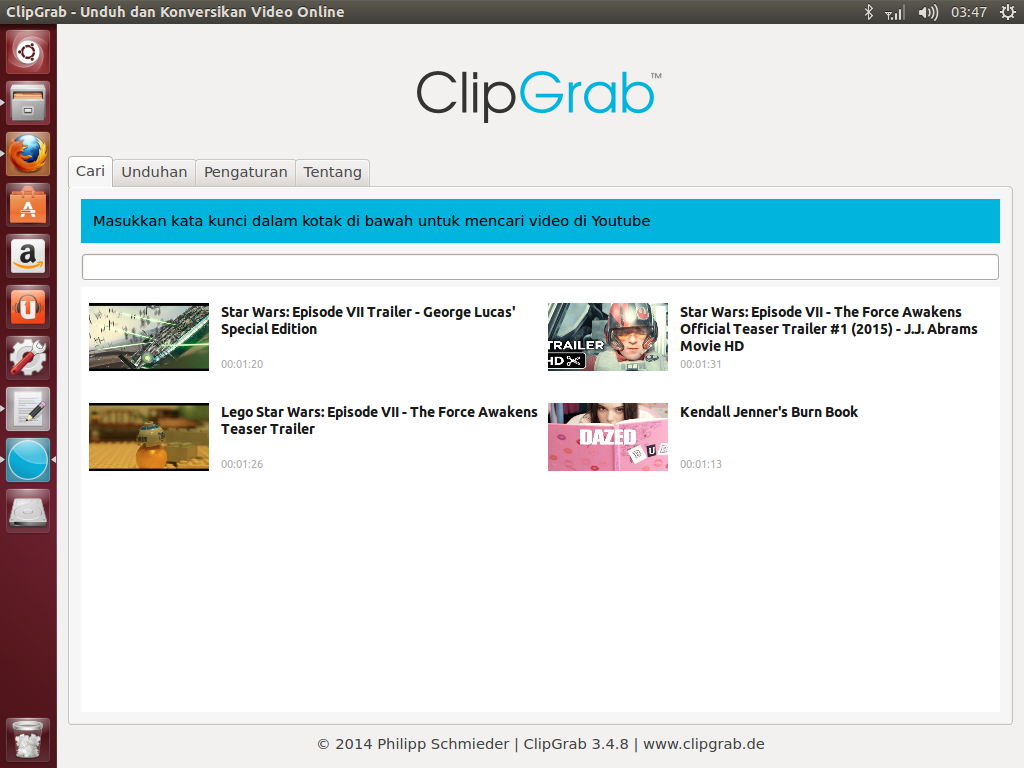 Download ClipGrab For Ubuntu
Download ClipGrab For UbuntuHello everyone, how are you all doing today? I hope all of you are having a great day, if not, relax, take a few deep breaths and remember to take things one day at a time, anyway read on…
Today we bring you an exclusive look into an Ubuntu App that allows you to easily download YouTube videos in your Ubuntu OS. Keyword, easily…Of course they are other ways to get YouTube vids in Ubuntu but we believe the ClipGrab app is by far the best and easiest app to do it, lets first find out what ClipGrab actually is…
What Is ClipGrab?
ClipGrab is a free cross-platform YouTube downloader that also supports other services, including Vimeo and DailyMotion. It offers a number of useful features, including options for quality and conversion, letting you download videos in a number of formats, like .mp4, .mp3, and .ogv, as part of the download process.
It is supported on Windows, MAC and Linux.
Downloading YouTube Videos With ClipGrab
With ClipGrab, it is very easy to save any video from YouTube and other video sites like Vimeo on your computer.
Step 1: Download & Install ClipGrab
Version 3.4.8 — [ Download 64 bit version for Linux ]
Step 2: Copy the video link
After you have successfully set up ClipGrab, you can launch the program.
Now you need to copy the web address of the video that you want to download. In order to do that, mark the link to the video in the address bar of your browser and hit Ctrl+C.
Step 3: Insert the video link in ClipGrab
After copying the link, switch to the ClipGrab window. In the “Downloads” tab, insert the copied link into the input field. You can do this by hitting Ctl+V.
ClipGrab will now gather all necessary information about the video and you can proceed to the next step.
Step 4: Select download format and quality
Before you start the download, you can now decide in which quality and which output format you want to save the video.
Just select the desired format from the “Format” select box and do the same for the video quality with the “Quality” select box.
Step 5: Grab that clip!
All you have to do now is to click on the “Grab this clip!” button. You will be asked to select a filename and the download will start just after that.
Main Features of ClipGrab version 3.4.8:
- Find a video on a supported service (or search in-app)
- Paste the URL in to ClipGrab
- Select a file format and set the quality
- Download
Key Clipgrab Features:
- Search for videos in-app
- Paste URL of clips you wish to download
- Download multiple clips at the same time
- Choose download quality, from 260p to 720p
- Convert downloads to .mp3, .mp4, .flv, .ogg, .ogv or other file formats
- Add meta-data to videos saved as .mp3
ClipGrab Screenshots
Thanks to OmgUbuntu.co.uk for reporting this first!
Remember to like our facebook and our twitter @ubuntufree for a chance to win a free Ubuntu laptop on every month!
Quick Links: Download Apps for Ubuntu | Download Free Ubuntu eBooks | Cute Girl Wallpapers For Ubuntu | Black Wallpapers For Ubuntu | Turn On Automatic Security Updates For Ubuntu Servers