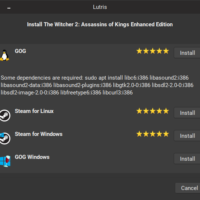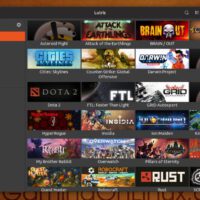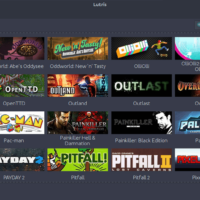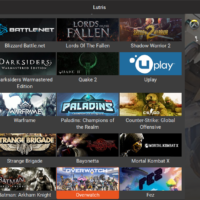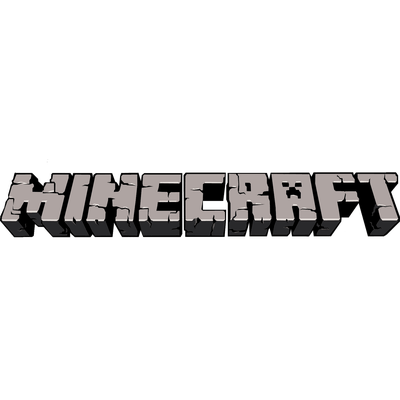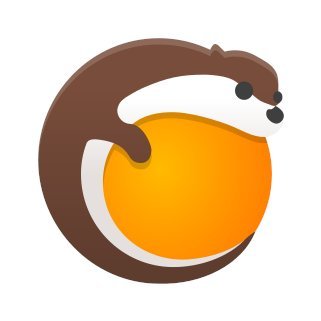 Lutris on Ubuntu
Lutris on UbuntuPlaying Windows games on Ubuntu 24.04 is a breeze with Lutris, a free, open-source gaming platform that simplifies running titles from Steam, GOG, and beyond.
In 2025, Lutris remains a must-have for Ubuntu gamers, integrating Wine and emulators into one sleek interface.
Whether you’re diving into classics or modern hits, this guide walks you through installing Lutris on Ubuntu 24.04, with community support links to keep you gaming smoothly.
How to Install Lutris on Ubuntu 24.04
Choose your method to install Lutris, updated for Ubuntu 24.04 with version 0.5.16 (latest stable as of Feb 2025):
Method 1: Install via Official PPA (Recommended)
- Open your terminal.
- Add the Lutris PPA:
sudo add-apt-repository ppa:lutris-team/lutris -y
- Update and install Lutris:
sudo apt update
sudo apt install lutris -y
- Launch it from your applications menu, or type:
lutris
- Sign in or start adding games.
Method 2: Install via Snap
- Open your terminal.
- Install Lutris with Snap:
sudo snap install lutris
- Launch it from your applications menu, or type:
lutris
- Begin your gaming setup.
Method 3: Install via Flatpak
- Open your terminal.
- Install Flatpak if needed:
sudo apt install flatpak -y
- Add the Flathub repository:
flatpak remote-add --if-not-exists flathub https://flathub.org/repo/flathub.flatpakrepo
- Install Lutris:
flatpak install flathub net.lutris.Lutris
- Launch it:
flatpak run net.lutris.Lutris
- Start gaming!
Tip: The PPA method delivers the latest Lutris release (0.5.16 as of Feb 2025) with direct updates, while Snap and Flatpak offer sandboxed simplicity. For Wine integration, see our Wine guide.
What Makes Lutris Special
Lutris, launched in 2009 by Mathieu Comandon, is a free, open-source gaming platform that brings your favorite titles to Ubuntu 24.04. With robust Wine integration and a vibrant community, it excels at:
- Running Windows games via Wine
- Supporting Steam, GOG, Epic, and more
- Offering pre-configured game scripts
- Managing emulators for retro gaming
- Providing a unified game library
System Requirements
- OS: Ubuntu 20.04 or newer (optimized for 24.04)
- Processor: Dual-core CPU at 2.0 GHz
- Memory: 4GB RAM (8GB recommended for gaming)
- Storage: 200MB free space (plus game sizes)
- Internet: Required for game downloads
Lutris in Action: Screenshots
Video: Install Lutris on Ubuntu
Watch this setup guide:
Community Support Forums
Need help with Lutris? Connect with the community for tips and troubleshooting:
- Reddit: r/Lutris – Active discussions on Lutris gaming
- Lutris Forums – Official community support
- GitHub Discussions – Developer and user Q&A
- Reddit: r/linux_gaming – Broader Linux gaming help
How to Uninstall Lutris
- Open your terminal.
- For PPA installs:
sudo apt remove lutris -y
sudo add-apt-repository --remove ppa:lutris-team/lutris -y
- For Snap installs:
sudo snap remove lutris
- For Flatpak installs:
flatpak uninstall net.lutris.Lutris
- Clear residual files (optional):
rm -rf ~/.config/lutris
More Ubuntu Gaming Tools
Check out: Wine for Ubuntu, Steam for Ubuntu, PlayOnLinux for Ubuntu