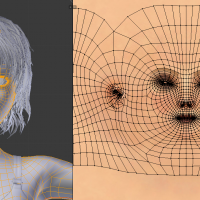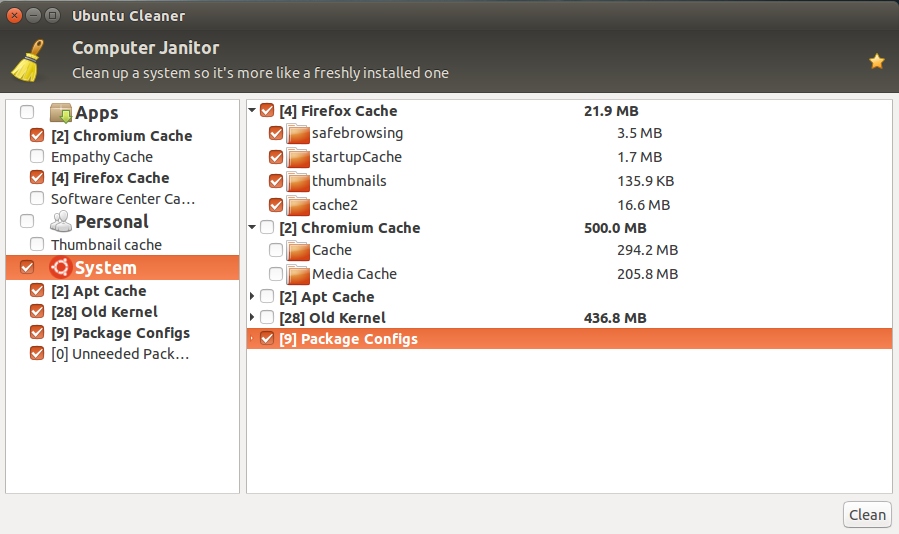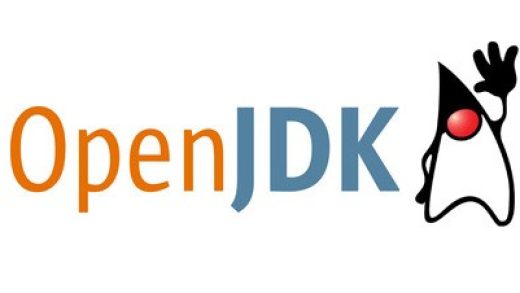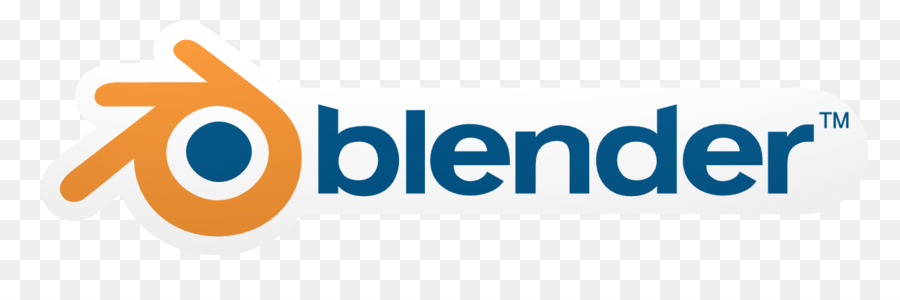
Ready to build worlds, animate characters, or produce stunning visual effects on your Ubuntu machine?
Blender is the industry-leading, free, and open-source 3D creation suite that puts professional-grade power in your hands. With its new AI-powered features, it’s more capable than ever.
This guide provides four clear, up-to-date methods to install Blender on Ubuntu 24.04. We’ll cover everything from the official portable version to automated package managers like Snap and APT, so you can choose the perfect fit for your workflow.
Choosing Your Blender Installation Method
Before you install, it’s crucial to pick the method that best suits your needs. Use this quick comparison chart to decide.
| Method | Best For… | Version | Update Process |
|---|---|---|---|
| Official Archive (.tar.xz) | Control & Multiple Versions | Latest Stable/Beta | Manual Download |
| Snap | Simplicity & Auto-Updates | Latest Stable | Automatic |
| Flatpak | Sandboxing & Dependencies | Latest Stable | Manual Command |
| Ubuntu APT Repo | Stability & Terminal Users | Stable (Often older) | System Updates |
4 Ways to Install Blender on Ubuntu 24.04
Method 1: Official Blender Archive (Recommended)
This method gives you the latest version directly from the developers, without needing a package manager. It allows you to run multiple versions of Blender simultaneously.
- Download the Linux .tar.xz archive from the official Blender website.
- Open your terminal and navigate to your Downloads folder:
cd ~/Downloads
- Extract the archive:
tar xf blender-*.tar.xz
- Move the folder to a permanent location (optional, but recommended):
sudo mv blender-*/ /opt/
- Run Blender by executing the binary file inside the folder. If you moved it to /opt/:
/opt/blender/blender
Tip: You can create a desktop shortcut for easier access.
Method 2: Install via Snap (Easiest)
Snap is often the quickest way to get a recent, auto-updating version of Blender.
- Open your terminal.
- Run the installation command:
sudo snap install blender --classic
- Launch Blender from your applications menu or by typing
blenderin the terminal.
Method 3: Install via Flatpak
Flatpak provides a sandboxed environment, which can be beneficial for system security and dependency management.
- Ensure Flatpak is installed:
sudo apt install flatpak
- Add the Flathub repository if you haven’t already:
flatpak remote-add --if-not-exists flathub https://flathub.org/repo/flathub.flatpakrepo
- Install Blender from Flathub:
flatpak install flathub org.blender.Blender
- Run Blender:
flatpak run org.blender.Blender
Method 4: Install via Ubuntu APT Repository
This is the most straightforward method for terminal users, but it may not provide the absolute latest version of Blender.
- Open your terminal.
- Update your package list and install Blender:
sudo apt update sudo apt install blender
- Launch Blender from your applications menu.
The AI Revolution in Blender
Blender is no longer just a traditional 3D tool; it’s a hub for AI-driven creativity. Modern versions leverage AI to accelerate workflows dramatically:
- AI Denoising: Clean up your Cycles renders in a fraction of the time using Intel’s OpenImageDenoise or NVIDIA’s OptiX AI-accelerated denoiser.
- Intelligent Retopology: Add-ons like Quad Remesher use complex algorithms to automatically create clean, production-ready topology from complex sculpts.
- Generative AI Add-ons: The ecosystem is exploding with tools that integrate text-to-image and text-to-texture models (like Stable Diffusion) directly into Blender’s shader editor, allowing for instant, unique material creation.
What Makes Blender a Powerhouse?
Blender is a complete creative suite that rivals tools costing thousands of dollars. Its power lies in its integrated workflow:
- Modeling & Sculpting: A robust toolset for creating anything from hard-surface models to organic characters.
- Geometry Nodes: A node-based system for creating complex procedural models and effects.
- Animation & Rigging: Professional-grade tools for bringing characters and objects to life.
- Rendering: Includes the photorealistic Cycles path-tracer and the real-time Eevee engine.
- Grease Pencil: A revolutionary tool for creating 2D animation within a 3D space.
- Video Editing & VFX: A built-in video editor and compositor for post-production.
System Requirements (Blender 4.x)
- OS: Ubuntu 22.04 or newer
- Processor: 64-bit Quad-core CPU with SSE4.2 support
- Memory: 16GB RAM (32GB recommended for complex scenes)
- Graphics Card: OpenGL 4.3 compatible with 4GB VRAM (8GB+ recommended for Cycles GPU rendering)
- Storage: 1GB free space for installation
How to Uninstall Blender
Open your terminal and use the command corresponding to your installation method:
- Official Archive: Delete the folder. If you moved it to
/opt/:sudo rm -rf /opt/blender
- Snap:
sudo snap remove blender
- Flatpak:
flatpak uninstall org.blender.Blender
- APT:
sudo apt remove blender
To remove personal settings, you can delete the configuration folder (this affects all versions):
rm -rf ~/.config/blender
Now that Blender is installed, what will you create first? How about like, an anime character?? Share your projects or ask questions in the comments below.
Other pages you might enjoy: Best video editors to use with Ubuntu, Best photo editors for Ubuntu and the Top 6 Remote Desktop apps.