On this page you will learn the easiest, fastest and best way to share your Linux(ubuntu) files with your Windows OS.
How to Share Folders in Ubuntu
- First, open the Home Folder in Ubuntu, found in the Places menu.
- Browse to the folder you want to share. Right-click on it to open the contextual menu and click on Sharing Options.
- The Folder Sharing window will open. Check the box next to ’Share this folder’. Then, in the Share name field, type the share name you want to use. In the Comment field type anything you want or just leave it empty – there’s no need to complete it. If you want to allow others to create and delete files in the folder you are sharing, check the box next to ’Allow others to create and delete files in this folder’. Also, if you want to allow Guest access, check the box next to ’Guest access (for people without a user account)’. When done, click on Create Share to actually share the folder.
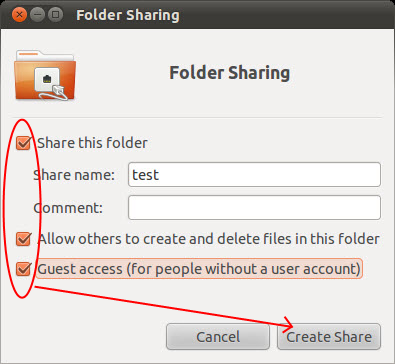
If you have selected the option ’Allow others to create and delete files in this folder’ a pop-up shows up, asking if you want to add some permissions to the folder you are sharing. Click on the ’Add the permissions automatically’ button. Now, the folder is shared with the rest of the network.
Access Ubuntu Shared Folders from Windows 7
After you shared a folder in Ubuntu, let’s see how to access that folder from a Windows 7 computer. Open Windows Explorer. Click on Network to view a list with all computers available (turned on at that time) in the network.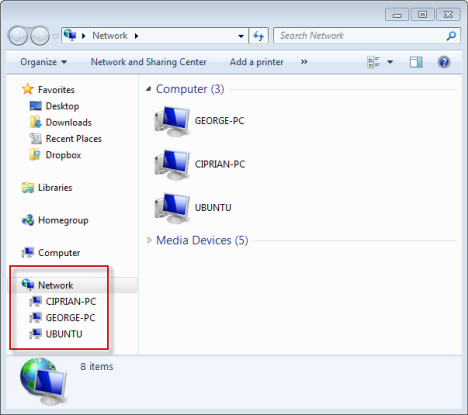
Click the Ubuntu computer you want to access. A list with all the shared folders and devices from that computer opens.
Click the folder that you want to access. If you haven’t setup the shared folder to allow Guest access, you are asked to introduce a username and password.
In the first input field, type the name of the Ubuntu computer followed by a backslash (“\”) and the name of the user account with access to the shared folder. In the second input field type the password. If you want Windows to remember your username and password, check the box next to ’Remember my credentials’. When done, click on OK. ~ Tada, you are done!
Share Ubuntu Files In Windows Video
Remember to like our facebook and our twitter @ubuntufree for a chance to win a free Ubuntu laptop on December 25!
Read our other Ubuntu Tutorials; How to play a DVD on Ubuntu and Download latest Ubuntu.
Note: This tutorial supports Windows 10, Windows 7, Windows 8 and Windows Vista | Source: 7tutorials.com





