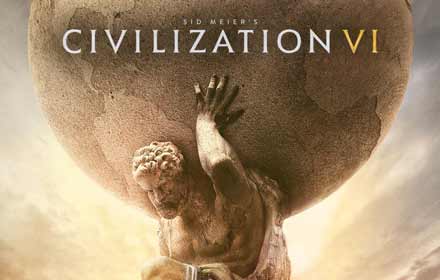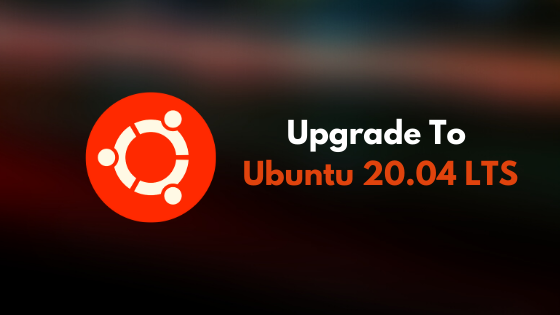 Upgrade to Ubuntu 20.04 LTS
Upgrade to Ubuntu 20.04 LTSOn this post you will easily learn how to upgrade from Ubuntu 19.10 or from Ubuntu 18.04 to Ubuntu 20.04 LTS aka Focal Fossa. Don’t worry below we have plenty of options on how you can quickly and most importantly safely upgrade to the latest Ubuntu long term support release. We also have included links to where you can order your own Install USB or Live Install DVD with 20.04 LTS loaded so that you can simply install/upgrade with a few clicks.
If you want to know what new features are in 20.04 LTS before you upgrade, check out our: Download Ubuntu 20.04 LTS post today, you can download the full ISO version of the OS there, it even includes screenshots of 20.04 LTS and a video detailing all the new features that you will get to play with once you upgrade.
Upgrading from Ubuntu 18.04 LTS or 19.10
Ubuntu 18.04 LTS or Ubuntu 19.10 can be upgraded in the following way:
-
Open the “Software & Updates” Setting in System Settings.
- Select the 3rd Tab called “Updates”.
- Set the “Notify me of a new Ubuntu version” drop down menu to “For long-term support versions” if you are using 18.04 LTS; set it to “For any new version” if you are using 19.10.
-
Press Alt+F2 and type update-manager -c -d into the command box.
- Update Manager should open up and tell you that Ubuntu 20.04 LTS is now available.
-
If not you can run /usr/lib/ubuntu-release-upgrader/check-new-release-gtk
- Click Upgrade and follow the on-screen instructions.
Still having trouble following the instructions above? Check out the official upgrade tutorial with step by step screenshots.
Upgrade to 20.04 LTS Video Tutorial
https://www.youtube.com/watch?v=5g5nTcEI-7I
Remember to like our facebook and our twitter @ubuntufree for a chance to win a free Ubuntu laptop every month!