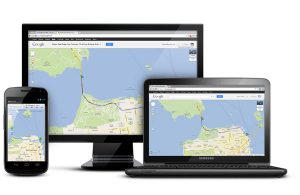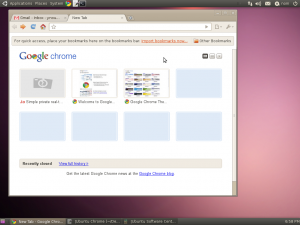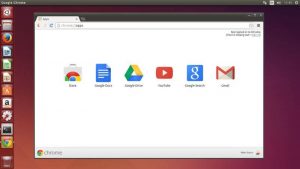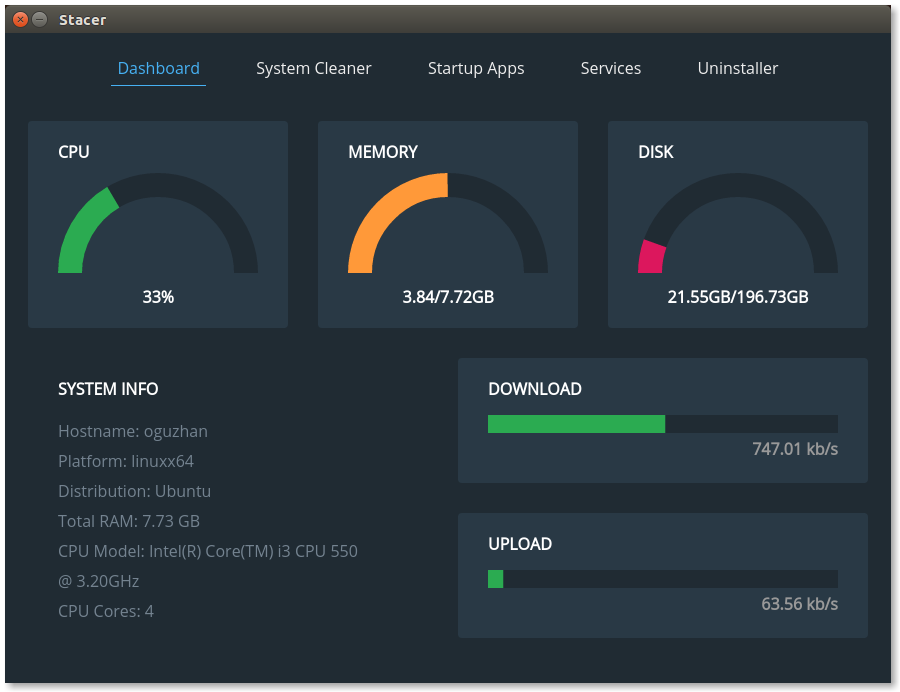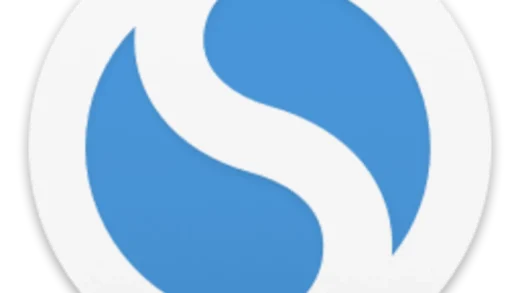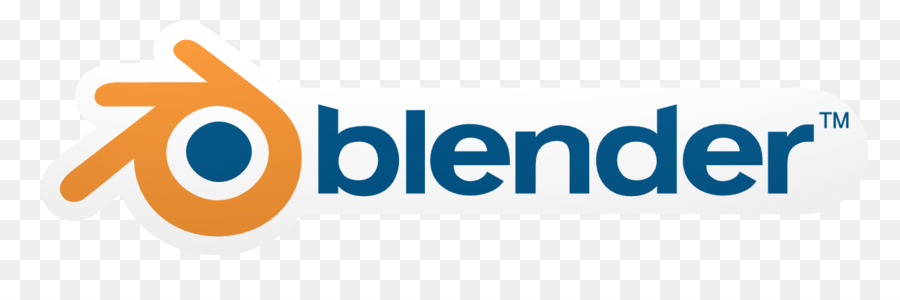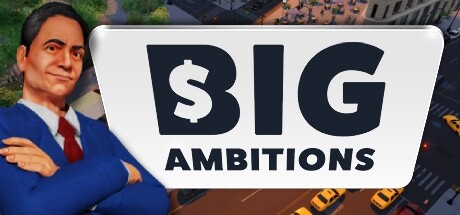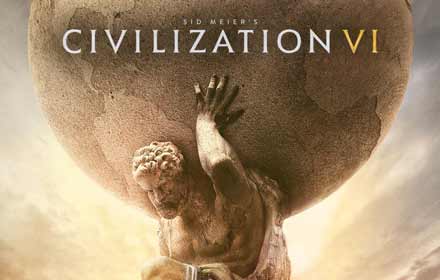Looking to install Google Chrome on Ubuntu 24.04? While Ubuntu’s default browsers are solid, Chrome Browser stands out in 2025 for its blazing speed, robust security, and massive extension library with new ones coming from us, yes, us, very soon.
Google has also infused Chrome with AI-powered features like smarter memory management and enhanced phishing detection, making it an even more compelling choice for Linux users.
In this guide, I’ll walk you through installing, upgrading, and uninstalling Chrome Browser on Ubuntu 24.04, along with highlighting its latest AI-driven capabilities. Let’s get started.
How to install Chrome Browser on Ubuntu 24.04
You can install Chrome Browser on Ubuntu 24.04 using the official DEB package or Flatpak, each offering a simple way to enhance your browsing.
Method 1: Installing Chrome Browser with the Official DEB Package
- Visit google.com/chrome/.
- Click “Download Chrome” and select the 64-bit DEB file (e.g., google-chrome-stable_current_amd64.deb).
- Open your terminal and navigate to Downloads:
cd ~/Downloads
- Install the DEB package:
sudo dpkg -i google-chrome-stable_current_amd64.deb
- Fix any missing dependencies:
sudo apt install -f
- Launch Chrome from your applications menu or:
google-chrome
Quick Tip: The DEB method adds Chrome to your system updates for seamless upgrades.
Method 2: Installing Chrome Browser with Flatpak
- Open your terminal.
- Install Flatpak if needed:
sudo apt install flatpak
- Add the Flathub repository:
flatpak remote-add --if-not-exists flathub https://flathub.org/repo/flathub.flatpakrepo
- Install Chrome (community-maintained package):
flatpak install flathub com.google.Chrome
- Launch it:
flatpak run com.google.Chrome
Note: The Flatpak version is not officially distributed by Google but works well for sandboxed installs.
Method 3: Installing via Terminal with wget (Advanced Users)
- Open your terminal and run:
wget https://dl.google.com/linux/direct/google-chrome-stable_current_amd64.deb
- Install the DEB package:
sudo dpkg -i google-chrome-stable_current_amd64.deb
- Fix missing dependencies:
sudo apt install -f
How to Upgrade Chrome Browser on Ubuntu 24.04
Method 1: Upgrading via Official DEB Package
sudo apt update && sudo apt upgrade
Quick Tip: Check your version with:
google-chrome --version
Method 2: Upgrading via Flatpak
flatpak update com.google.Chrome
Verify with:
flatpak info com.google.Chrome
What Makes Chrome Browser Special
- Speed: Loads pages and apps lightning-fast with AI-enhanced memory management.
- Security: Blocks phishing and malware, supports DoH encryption, and AI-based Safe Browsing.
- Customization: Extensions, themes, and new Tab Group AI suggestions.
- Cross-Platform: Syncs across Linux, Windows, macOS, and mobile devices.
- Privacy Sandbox: Reduces third-party cookies and enhances ad privacy controls.
Chrome Browser Screenshots
How to Uninstall Chrome Browser from Ubuntu 24.04
Method 1: Uninstalling via GUI
- Open Ubuntu Software Center.
- Find “Google Chrome” under “Installed.”
- Click “Remove” and confirm.
Method 2: Uninstalling via Terminal
- For DEB installs:
sudo apt remove google-chrome-stable
- For Flatpak:
flatpak uninstall com.google.Chrome
- Clean up config files:
rm -rf ~/.config/google-chrome
- Clear dependencies:
sudo apt autoremove
FAQ: Chrome Browser on Ubuntu
Is Chrome available in Ubuntu Software Center?
No, only Chromium is listed. Chrome must be installed via DEB or Flatpak.
Does Chrome support extensions on Ubuntu?
Yes, identical to Windows and macOS versions.
Is Chrome faster than Firefox on Ubuntu?
Performance can vary by system, but Chrome tends to have better extension support and memory handling, especially with its AI enhancements.
More Ubuntu Browser Options
What’s your take on Chrome Browser? Installed it yet? Share your thoughts or questions in the comments.