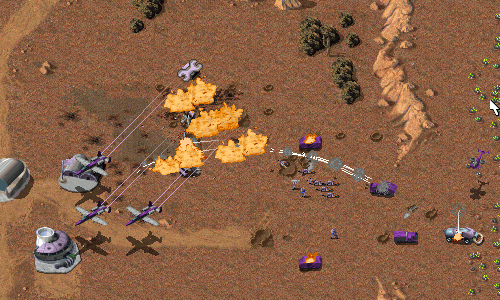Upgrading from Ubuntu 18.10 and 18.04 LTS
To upgrade on a desktop system follow these simple and easy instructions:
- Open the “Software & Updates” Setting in System Settings.
- Select the 3rd Tab called “Updates”.
- Set the “Notify me of a new Ubuntu version” dropdown menu to “For any new version”.
- Press Alt+F2 and type in “update-manager -c” (without the quotes) into the command box.
- Update Manager should open up and tell you: New distribution release ‘18.10’ is available.
- If not you can also use “/usr/lib/ubuntu-release-upgrader/check-new-release-gtk”
- Click Upgrade and follow the on-screen instructions.
To upgrade on a server system:
-
Install the update-manager-core package if it is not already installed.
-
Make sure the Prompt line in /etc/update-manager/release-upgrades is set to normal.
-
Launch the upgrade tool with the command sudo do-release-upgrade.
- Follow the on-screen instructions.
Note that the server upgrade will use GNU screen and automatically re-attach in case of dropped connection problems.
There are no offline upgrade options for Ubuntu Desktop and Ubuntu Server. Please ensure you have network connectivity to one of the official mirrors or to a locally accessible mirror and follow the instructions above.
Upgrades on i386
Users of the i386 architecture will not be allowed to upgrade to Ubuntu 19.04 as dropping support for that architecture is being evaluated and users of it should not be stranded on a release with a shorter support window than the release they are already running.
Install Ubuntu 19.04
You can also choose to download Ubuntu 19.04 and install a fresh setup.
Remember to like our facebook and our twitter @ubuntufree for a chance to win a free Ubuntu laptop by Dell or HP.