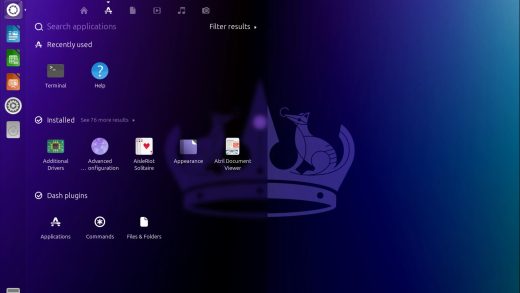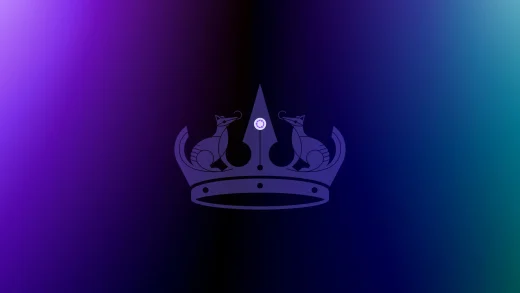Ready to enhance your unique desktop with the latest Unity experience? Upgrading to Ubuntu Unity 24.04 LTS (Noble Numbat) is straightforward, whether you’re coming from Ubuntu Unity 23.10 or the previous LTS, 22.04.
Ready to enhance your unique desktop with the latest Unity experience? Upgrading to Ubuntu Unity 24.04 LTS (Noble Numbat) is straightforward, whether you’re coming from Ubuntu Unity 23.10 or the previous LTS, 22.04.
This long-term support release brings the latest Unity desktop refinements, a newer kernel, and all the underlying power of Noble Numbat, supported until April 2029.
In this guide, we’ll show you how to upgrade using the terminal command line or the graphical update manager. Let’s get started!
Want to explore what’s new first? Check out our Ubuntu Unity 24.04 LTS overview and download page.
⚠️ Essential Pre-Upgrade Checklist
- Back Up Your Data: This is the most important step. Ensure all your important files are backed up to an external drive or cloud service.
- Ensure a Stable Internet Connection: The upgrade will download several hundred megabytes of packages.
- Plug In Your Laptop: Prevent power loss during the upgrade process.
- Check for Third-Party PPAs: If you’ve added many external repositories, consider disabling them temporarily to avoid upgrade conflicts.
How to Upgrade to Ubuntu Unity 24.04 LTS
Method 1: Using the Terminal (Command Line – Recommended)
Follow these steps for a safe terminal upgrade:
- Open your terminal.
- Update your package list and upgrade all installed packages:
sudo apt update && sudo apt full-upgrade
Reboot your computer if the kernel or critical system libraries were updated.
- Install the `update-manager-core` package if it’s not already present:
sudo apt install update-manager-core
- Start the upgrade process:
sudo do-release-upgrade
- Follow the on-screen prompts carefully. You will be asked to confirm package downloads, restart services, and remove obsolete packages.
- Once all steps are complete, restart your computer.
Method 2: Using the Update Manager (GUI)
Ubuntu Unity includes a graphical upgrade option through the Update Manager:
- Open Update Manager from your applications menu or dash.
- Ensure all current updates are installed. Reboot if prompted.
- The Update Manager should detect the new release and prompt you: “New Ubuntu Unity release ‘24.04’ is available.”
- Click Upgrade and follow the on-screen instructions.
- Once completed, restart your computer to boot into your new Ubuntu Unity 24.04 LTS system.
If the prompt doesn’t appear, you can try launching the upgrade tool from the terminal with the command: sudo do-release-upgrade
Video Tutorial: Upgrade to Ubuntu Unity 24.04 LTS
Watch this step-by-step guide to see the upgrade process in action:
Ubuntu Unity 24.04 LTS System Requirements
Ensure your system meets the requirements for a smooth experience:
- RAM: 4 GB recommended (2 GB minimum).
- Storage: 25 GB minimum, an SSD is highly recommended for best performance.
- Processor: 2 GHz dual-core or better.
Ubuntu Unity provides a unique desktop experience on contemporary hardware.
Need a Fresh Install Instead?
If you’re encountering issues or simply want a clean slate, consider a fresh installation. You can download the Ubuntu Unity 24.04 ISO here and follow our installation guide.
Ubuntu Unity Resources
Poll: Your Upgrade Experience
Need Help?
Stuck on the upgrade? Drop a comment below or contact us, we’re here to assist!