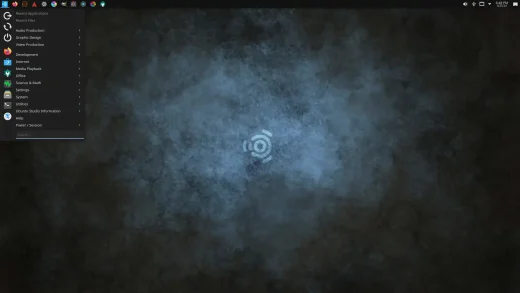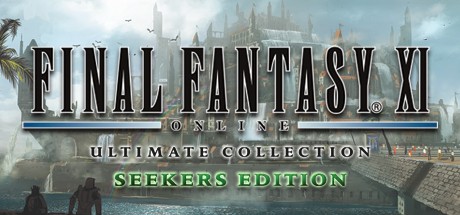Ready to supercharge your creative workstation with the latest production tools? Upgrading to Ubuntu Studio 24.04 LTS (Noble Numbat) is straightforward, whether you’re coming from Ubuntu Studio 23.10 or the previous LTS, 22.04.
Ready to supercharge your creative workstation with the latest production tools? Upgrading to Ubuntu Studio 24.04 LTS (Noble Numbat) is straightforward, whether you’re coming from Ubuntu Studio 23.10 or the previous LTS, 22.04.
This long-term support release brings the latest low-latency kernel, updated creative applications, and all the underlying power of Noble Numbat, supported until April 2029.
In this guide, we’ll show you how to upgrade using the terminal command line to ensure your audio and video configurations are preserved. Let’s get started!
Want to explore what’s new first? Check out our Ubuntu Studio 24.04 LTS overview and download page.
⚠️ Essential Pre-Upgrade Checklist for Creative Professionals
- Back Up Your Projects & Configurations: This is critical! Back up your DAW projects, video edits, and application settings. Your creative work is irreplaceable.
- Ensure a Stable Internet Connection: The upgrade will download several gigabytes of creative applications and dependencies.
- Plug In Your Workstation: Prevent power loss during the upgrade process – this is especially important for production machines.
- Document Your Audio Setup: Note your current Jack/PipeWire configuration, sample rates, and buffer sizes for quick restoration.
How to Upgrade to Ubuntu Studio 24.04 LTS
Method 1: Using the Terminal (Command Line – Recommended)
Follow these steps for a safe terminal upgrade that preserves your creative configurations:
- Close all audio and video applications (DAWs, video editors, etc.).
- Open your terminal.
- Update your package list and upgrade all installed packages:
sudo apt update && sudo apt full-upgrade
Reboot your computer if the kernel or critical system libraries were updated.
- Install the `update-manager-core` package if it’s not already present:
sudo apt install update-manager-core
- Start the upgrade process:
sudo do-release-upgrade
- Follow the on-screen prompts carefully. You will be asked to confirm package downloads, restart services, and remove obsolete packages.
- Once all steps are complete, restart your computer.
Method 2: Using the Discover Software Center (If Available)
Some Ubuntu Studio installations may have a graphical upgrade option:
- Ensure all current updates are installed through Discover.
- Look for a notification about a new release in your system tray or software center.
- If available, follow the graphical prompts to upgrade.
- If no GUI option appears, use the terminal method above for better reliability.
Note: For production systems, the terminal method is recommended for better control and logging.
Video Tutorial: Upgrade to Ubuntu Studio 24.04 LTS
Watch this step-by-step guide to see the upgrade process in action:
Ubuntu Studio 24.04 LTS System Requirements
Ensure your system meets the requirements for optimal creative performance:
- RAM: 8 GB minimum, 16 GB recommended for serious production work.
- Storage: 40 GB minimum, 100 GB SSD highly recommended for project files and applications.
- Processor: 2.5 GHz quad-core or better for real-time audio/video processing.
Ubuntu Studio is designed for demanding creative workloads.
Need a Fresh Install Instead?
If you’re encountering performance issues or want to start with a clean production environment, consider a fresh installation. You can download the Ubuntu Studio 24.04 ISO here and follow our installation guide.
Ubuntu Studio Resources
Poll: Your Creative Workflow
Need Help?
Stuck on the upgrade? Drop a comment below or contact us, we’re here to assist!