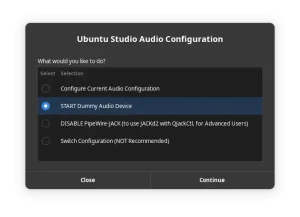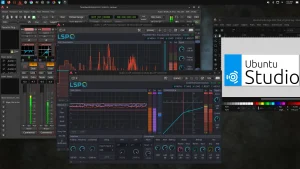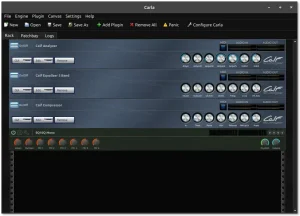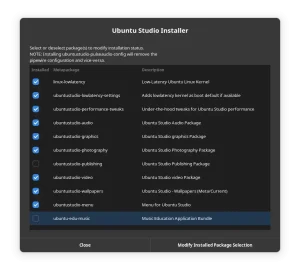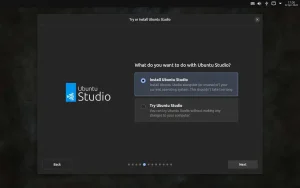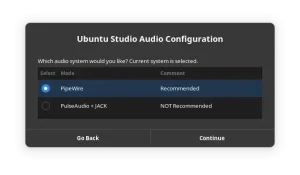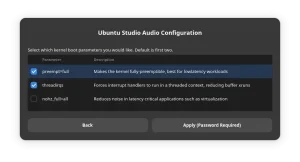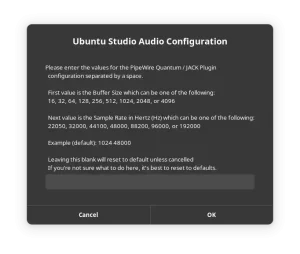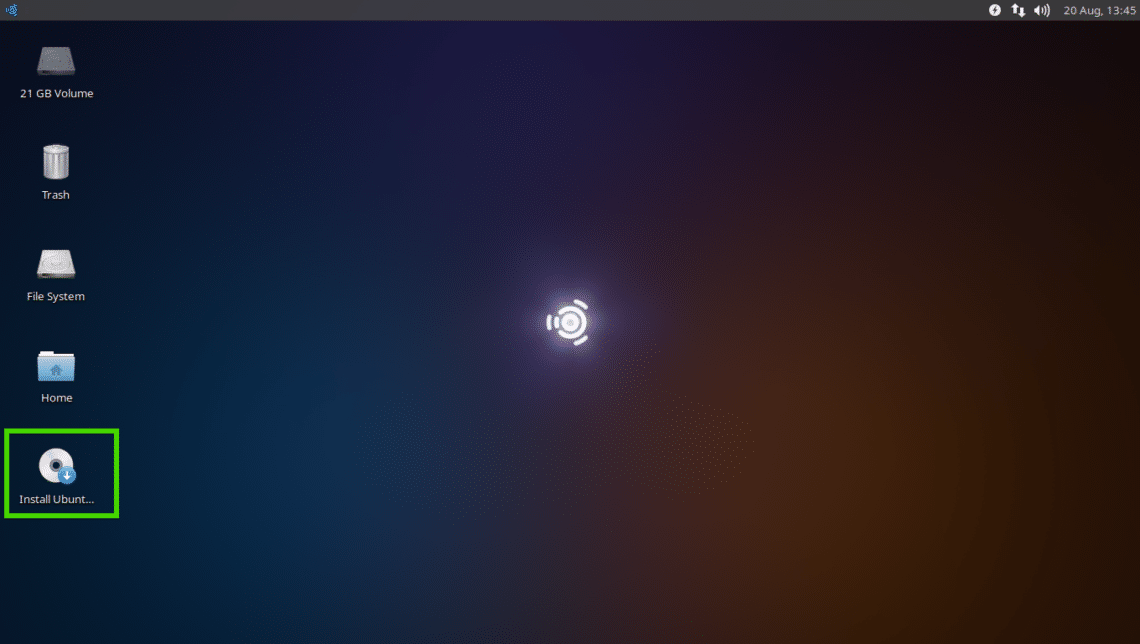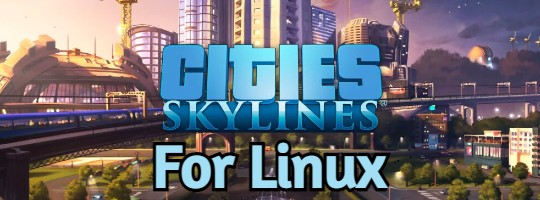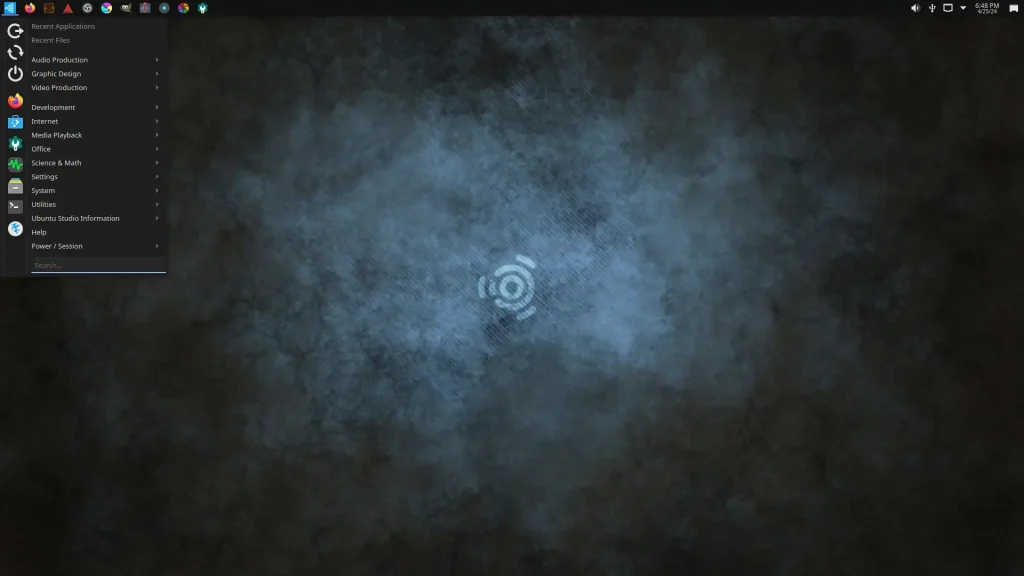 Ready for a powerful, professional-grade creative studio experience? The official Ubuntu Studio 24.04 LTS (Long Term Support) release is here, featuring a comprehensive suite of audio, video, and graphics applications optimized for content creation.
Ready for a powerful, professional-grade creative studio experience? The official Ubuntu Studio 24.04 LTS (Long Term Support) release is here, featuring a comprehensive suite of audio, video, and graphics applications optimized for content creation.
Codenamed “Noble Numbat,” this version is supported with security updates until April 2029. It’s the perfect choice for musicians, producers, filmmakers, and digital artists who want a pre-configured creative workstation with low-latency performance.
In this guide, you’ll find everything you need to get started with Ubuntu Studio 24.04, from download links to installation steps. Let’s get started.
How to Download Ubuntu Studio 24.04 LTS
Your first step is to get the installation files. Choose the best option for you:
- Direct Download (64-bit): Ubuntu Studio 24.04 LTS ISO
- Torrent Download (64-bit, Recommended): Ubuntu Studio 24.04 LTS Torrent (Faster and reduces load on servers)
🔍 Explore All Official Ubuntu Flavors
Not sure if Ubuntu Studio is right for you? Discover the perfect Ubuntu experience for your needs. Our comprehensive guide covers all 10+ official flavors, from beginner-friendly to specialized creative distributions.
Prefer a Ready-to-Use Bootable USB?
Don’t want to create a USB drive yourself? You can purchase a pre-made, high-quality bootable USB flash drive. This is the easiest way to install Ubuntu Studio, especially for beginners.
How to Install Ubuntu Studio 24.04 LTS
Once you have your ISO file or bootable USB, follow this general overview to install Ubuntu Studio on your computer:
- Create a Bootable USB Drive: If you downloaded the ISO, you need to write it to a USB drive (8GB minimum). Use a tool like Balena Etcher, Rufus (Windows), or Ventoy.
- Boot from the USB Drive: Restart your computer and access your BIOS/UEFI settings (usually by pressing F2, F10, F12, or Del during startup). Change the boot order to prioritize the USB drive.
- Try or Install: You will be greeted with the Ubuntu Studio installer menu. Choose “Try Ubuntu Studio” to test it without making changes, or “Install Ubuntu Studio” to proceed directly.
- Follow the Installation Wizard: The installer will guide you through the process:
- Select your language and keyboard layout.
- Connect to a Wi-Fi network.
- Choose your installation type (e.g., erase disk and install, or install alongside another OS).
- Set your time zone and create your user account.
- Complete the Installation: Once the installation is finished, restart your computer and remove the USB drive. You will boot into your new Ubuntu Studio system!
Watch a Video Installation Guide
If you prefer a visual walkthrough, watch this quick installation guide from YouTube.
What’s New in Ubuntu Studio 24.04 LTS
Ubuntu Studio 24.04 LTS brings the latest updates to this professional creative distribution:
- Low-Latency Linux Kernel 6.8: Optimized for real-time audio processing and professional production work.
- KDE Plasma 5.27: A stable, feature-rich desktop environment perfect for creative workflows.
- Updated Creative Suite: Latest versions of Ardour, Blender, Kdenlive, GIMP, and other professional tools.
- PipeWire 1.0: Advanced audio and video handling for modern multimedia production.
- Inherits Ubuntu Core: Benefits from all the security and performance improvements of Ubuntu 24.04 LTS.
For a detailed technical overview, check the official Ubuntu Studio release announcement.
Ubuntu Studio 24.04 LTS System Requirements
Ubuntu Studio is designed for serious creative work and has higher resource requirements:
- Minimum: 2.5 GHz quad-core processor, 8 GiB RAM, 40 GB disk space.
- Recommended: 3.0 GHz 6-core processor, 16 GiB RAM, 100 GB SSD storage.
Ubuntu Studio 24.04 LTS in Action: Screenshots
Already on an Older Version? Upgrade Instead
Running Ubuntu Studio 22.04 LTS or 23.10? You can upgrade directly. Follow our step-by-step guide: How to Upgrade to Ubuntu Studio 24.04 LTS.
Ubuntu Studio Resources
Need Help?
Questions about downloading or installing Ubuntu Studio 24.04 LTS? Leave a comment below or contact us, we’re here to help.