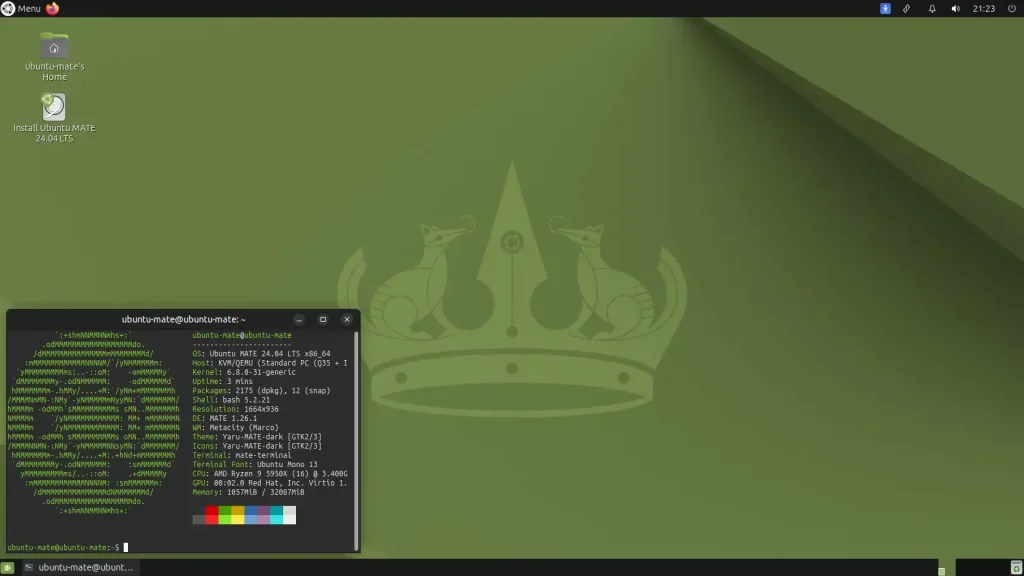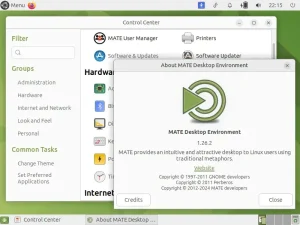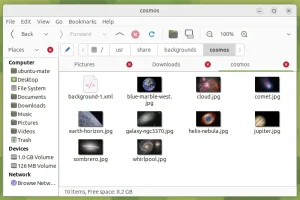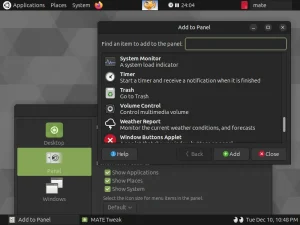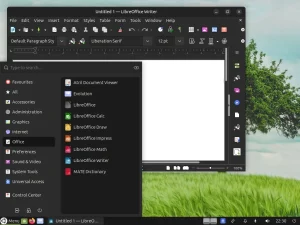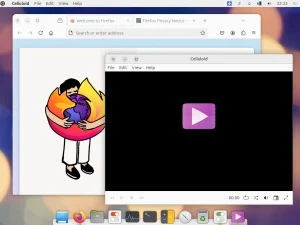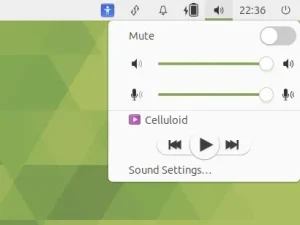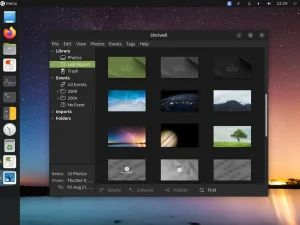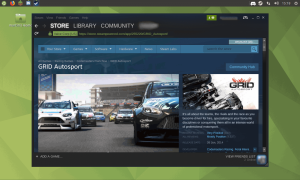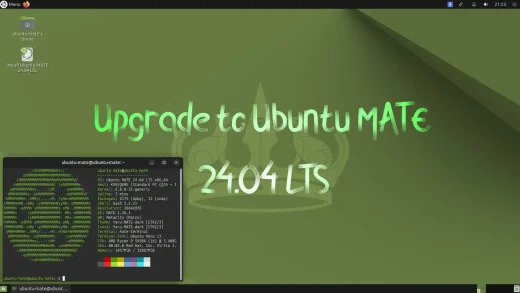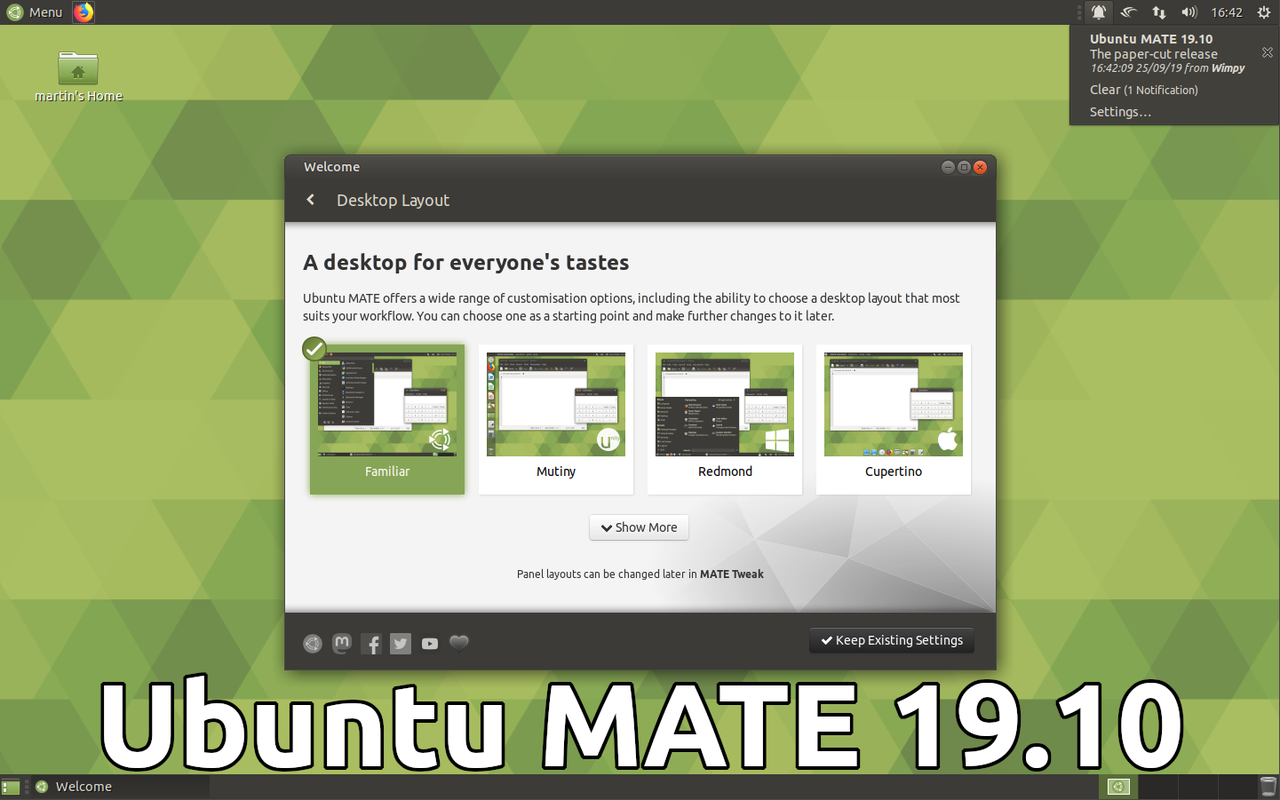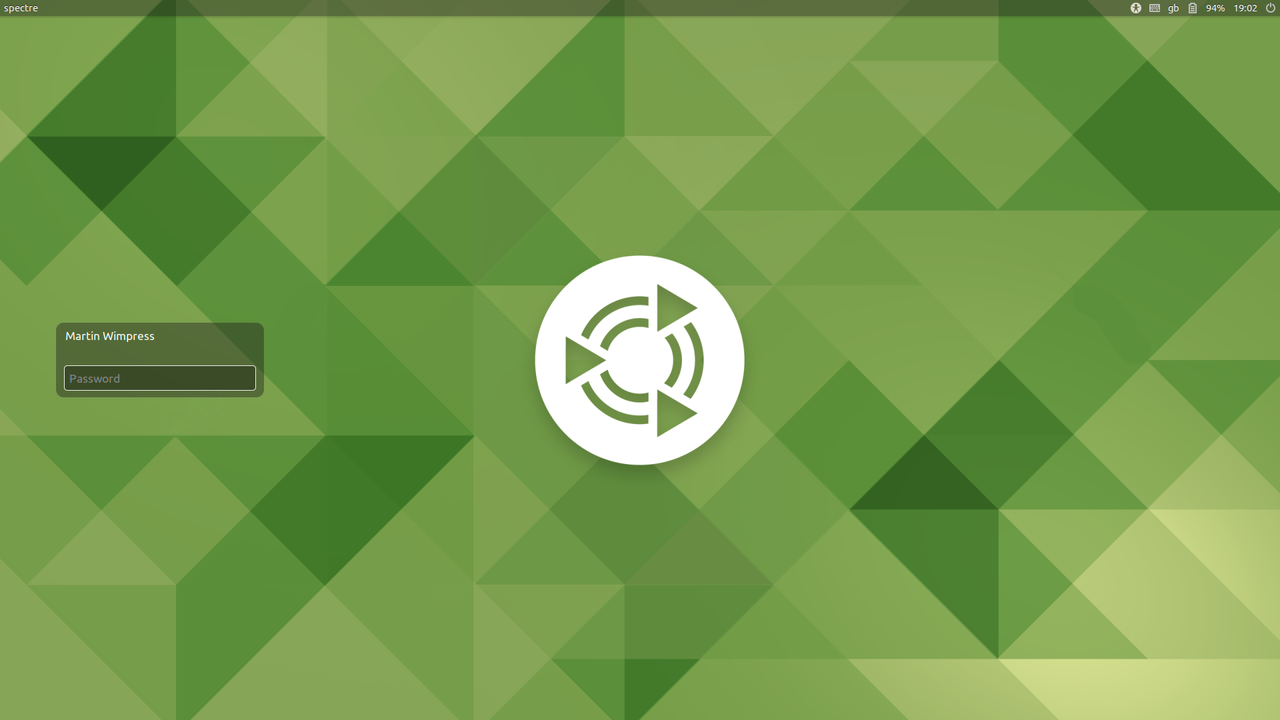Excited for a classic, efficient, and customizable desktop experience? The official Ubuntu MATE 24.04 LTS (Long Term Support) release is here, offering a stable and modern platform that respects your workflow.
Codenamed “Noble Numbat,” this version is supported until April 2029. It’s perfect for reviving older hardware or for anyone who loves a traditional desktop metaphor.
In this guide, you’ll find everything you need to get started with Ubuntu MATE 24.04, from download links to installation steps. Let’s get started.
How to Download Ubuntu MATE 24.04 LTS
Your first step is to get the installation files. Choose the best option for you:
- Direct Download (64-bit): Ubuntu MATE 24.04 LTS ISO
- Torrent Download (64-bit, Recommended): Ubuntu MATE 24.04 LTS Torrent (Faster and reduces load on servers)
⚠️ Important: Verify Your Download
To ensure your ISO file is genuine and not corrupted, it’s crucial to verify its SHA256 checksum.
Prefer a Ready-to-Use Bootable USB?
Don’t want to create a USB drive yourself? You can purchase a pre-made, high-quality bootable USB flash drive. This is the easiest way to install Ubuntu MATE, especially for beginners.
How to Install Ubuntu MATE 24.04 LTS
Once you have your ISO file or bootable USB, follow this general overview to install Ubuntu MATE on your computer:
- Create a Bootable USB Drive: If you downloaded the ISO, you need to write it to a USB drive (8GB minimum). Use a tool like Balena Etcher, Rufus (Windows), or Ventoy.
- Boot from the USB Drive: Restart your computer and access your BIOS/UEFI settings (usually by pressing F2, F10, F12, or Del during startup). Change the boot order to prioritize the USB drive.
- Try or Install: You will be greeted with a menu. Choose “Try Ubuntu MATE” to test it without making changes to your computer, or “Install Ubuntu MATE” to proceed directly.
- Follow the Installation Wizard: The installer will guide you through the process:
- Select your language and keyboard layout.
- Connect to a Wi-Fi network.
- Choose your installation type (e.g., erase disk and install, or install alongside another OS).
- Set your time zone and create your user account.
- Complete the Installation: Once the installation is finished, restart your computer and remove the USB drive. You will boot into your new Ubuntu MATE system!
Watch a Video Installation Guide
If you prefer a visual walkthrough, watch this quick installation guide from YouTube.
What’s New in Ubuntu MATE 24.04 LTS
While MATE is known for its stability, “Noble Numbat” brings under-the-hood improvements:
- Linux Kernel 6.8: Offers improved hardware support for newer graphics, Wi-Fi, and peripherals.
- MATE Desktop 1.28: Features continued refinements and bug fixes for a polished experience.
- Updated Toolchain: Includes Python 3.12, OpenJDK 21, and GCC 13, ideal for developers.
- Enhanced Software Center: Discover and install your favorite applications with ease.
- Inherits Ubuntu Core: Benefits from all the security and performance improvements of Ubuntu 24.04 LTS.
For a detailed technical overview, check the official Ubuntu MATE release notes.
Ubuntu MATE 24.04 LTS System Requirements
One of MATE’s greatest strengths is its ability to run on a wide range of hardware.
- Minimum: 1 GHz CPU, 1 GiB RAM, 15 GB disk space.
- Recommended: 2 GHz dual-core CPU, 4 GiB RAM, 25 GB disk space (SSD highly recommended).
Ubuntu MATE is famously lightweight, making it an excellent choice for older or less powerful computers.
Ubuntu MATE 24.04 LTS in Action: Screenshots
Already on an Older Version? Upgrade Instead
Running Ubuntu MATE 22.04 LTS or 23.10? You can upgrade directly. Follow our step-by-step guide: How to Upgrade to Ubuntu MATE 24.04 LTS.
Ubuntu MATE Resources
Need Help?
Questions about downloading or installing Ubuntu MATE 24.04 LTS? Leave a comment below or contact us, we’re here to help.