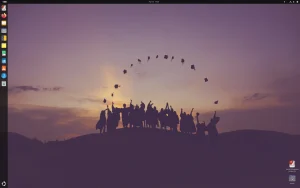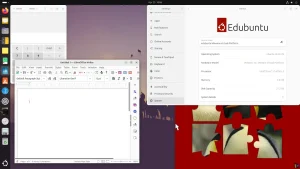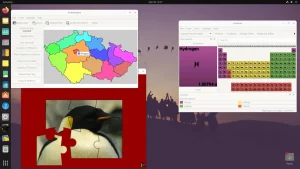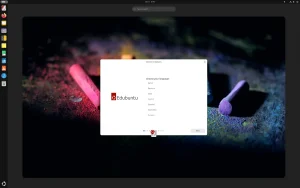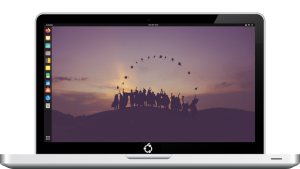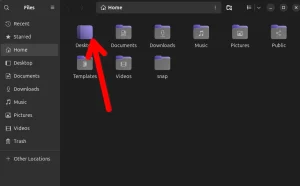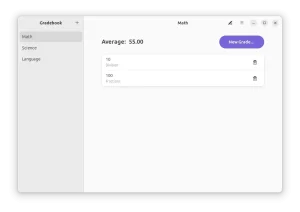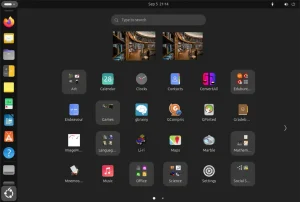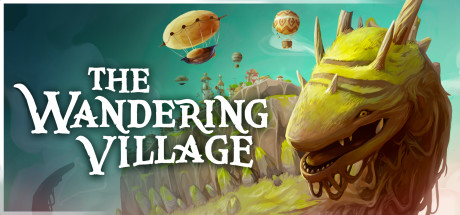Ready to create an powerful learning environment for students and educators? The official Edubuntu 24.04 LTS (Long Term Support) release is here, featuring a comprehensive suite of educational software perfect for schools, labs, and home learning.
Ready to create an powerful learning environment for students and educators? The official Edubuntu 24.04 LTS (Long Term Support) release is here, featuring a comprehensive suite of educational software perfect for schools, labs, and home learning.
Codenamed “Noble Numbat,” this version is supported with security updates until April 2029. It’s the perfect choice for educators, students, and parents who want a complete educational platform with pre-installed learning tools and classroom management software.
In this guide, you’ll find everything you need to get started with Edubuntu 24.04, from download links to installation steps. Let’s get started!
How to Download Edubuntu 24.04 LTS
Your first step is to get the installation files. Choose the best option for you:
- Direct Download (64-bit): Edubuntu 24.04 LTS ISO
- Torrent Download (64-bit, Recommended): Edubuntu 24.04 LTS Torrent (Faster and reduces load on servers)
🔍 Explore All Official Ubuntu Flavors
Not sure if Edubuntu is right for your needs? Discover the perfect Ubuntu experience. Our comprehensive guide covers all 10+ official flavors, from general use to specialized distributions.
Prefer a Ready-to-Use Bootable USB?
Don’t want to create a USB drive yourself? You can purchase a pre-made, high-quality bootable USB flash drive. This is the easiest way to install Edubuntu, especially for educational institutions.
How to Install Edubuntu 24.04 LTS
Once you have your ISO file or bootable USB, follow this general overview to install Edubuntu on your computer:
- Create a Bootable USB Drive: If you downloaded the ISO, you need to write it to a USB drive (8GB minimum). Use a tool like Balena Etcher, Rufus (Windows), or Ventoy.
- Boot from the USB Drive: Restart your computer and access your BIOS/UEFI settings (usually by pressing F2, F10, F12, or Del during startup). Change the boot order to prioritize the USB drive.
- Try or Install: You will be greeted with the Edubuntu installer menu. Choose “Try Edubuntu” to test it without making changes, or “Install Edubuntu” to proceed directly.
- Follow the Installation Wizard: The installer will guide you through the process:
- Select your language and keyboard layout.
- Connect to a Wi-Fi network.
- Choose your installation type (e.g., erase disk and install, or install alongside another OS).
- Set your time zone and create your user account.
- Complete the Installation: Once the installation is finished, restart your computer and remove the USB drive. You will boot into your new Edubuntu system!
Watch a Video Installation Guide
If you prefer a visual walkthrough, watch this quick installation guide from YouTube.
What’s New in Edubuntu 24.04 LTS
Edubuntu 24.04 LTS brings the latest updates to this educational distribution:
- Comprehensive Educational Suite: Pre-installed with GCompris, KTurtle, Kalzium, and dozens of other learning applications.
- Linux Kernel 6.8: Offers improved hardware support for newer graphics, Wi-Fi, and peripherals.
- LTSP (Linux Terminal Server Project): Enhanced thin-client support for computer labs.
- Classroom Management Tools: Improved educational software management and monitoring.
- Inherits Ubuntu Core: Benefits from all the security and performance improvements of Ubuntu 24.04 LTS.
For a detailed technical overview, check the official Edubuntu news page.
Edubuntu 24.04 LTS System Requirements
Edubuntu is designed for educational environments with moderate resource needs:
- Minimum: 1.2 GHz dual-core processor, 4 GiB RAM, 25 GB disk space.
- Recommended: 2.5 GHz dual-core processor, 8 GiB RAM, 40 GB disk space (SSD recommended).
Edubuntu 24.04 LTS in Action: Screenshots
Already on an Older Version? Upgrade Instead
Running Edubuntu 22.04 LTS or 23.10? You can upgrade directly. Follow our step-by-step guide: How to Upgrade to Edubuntu 24.04 LTS.
Edubuntu Resources
Need Help?
Questions about downloading or installing Edubuntu 24.04 LTS? Leave a comment below or contact us, we’re here to help.