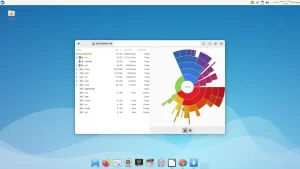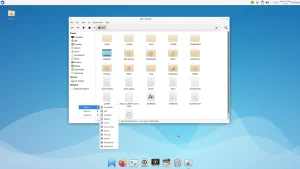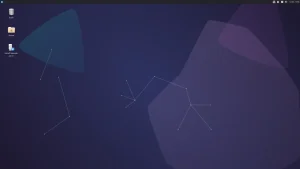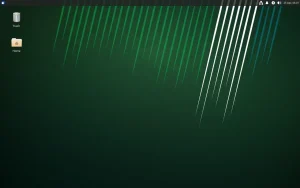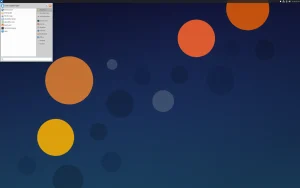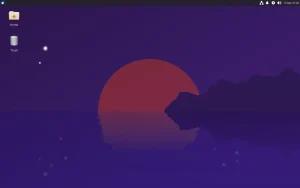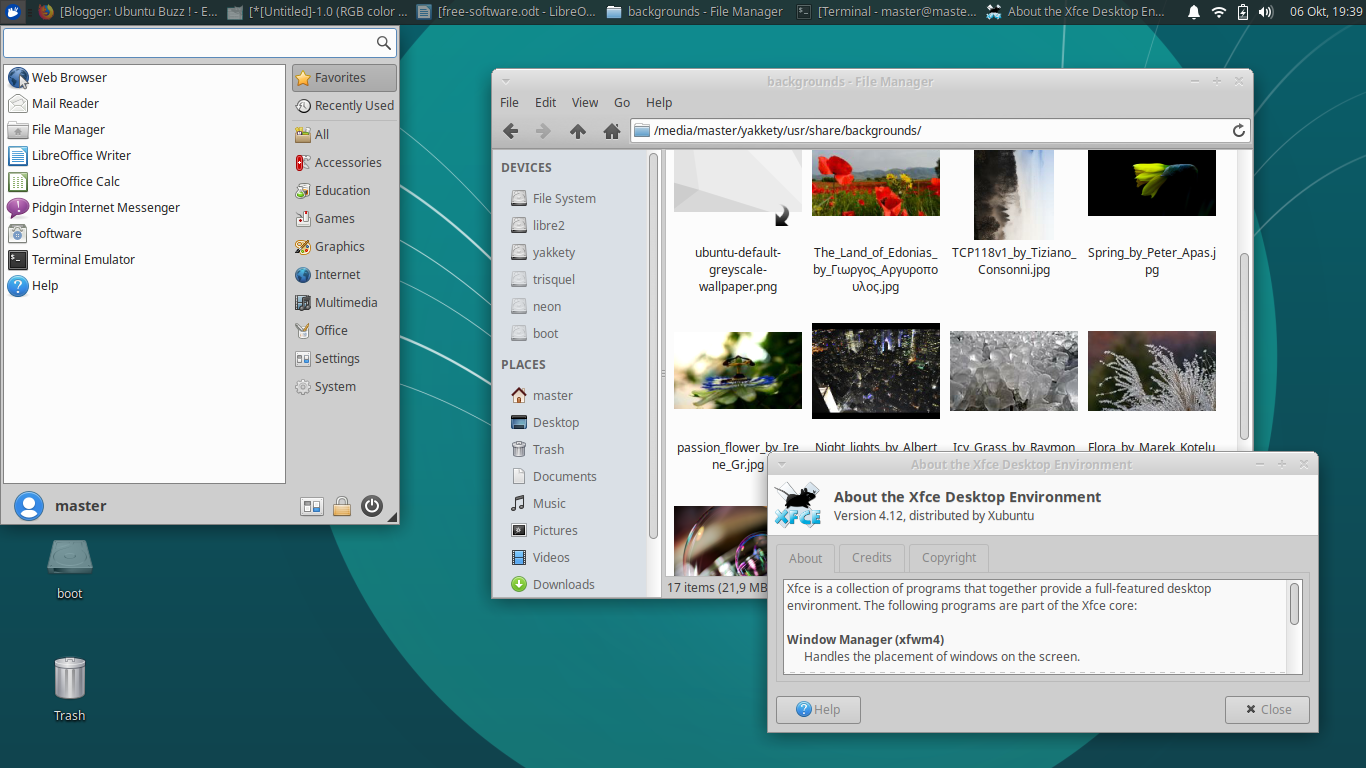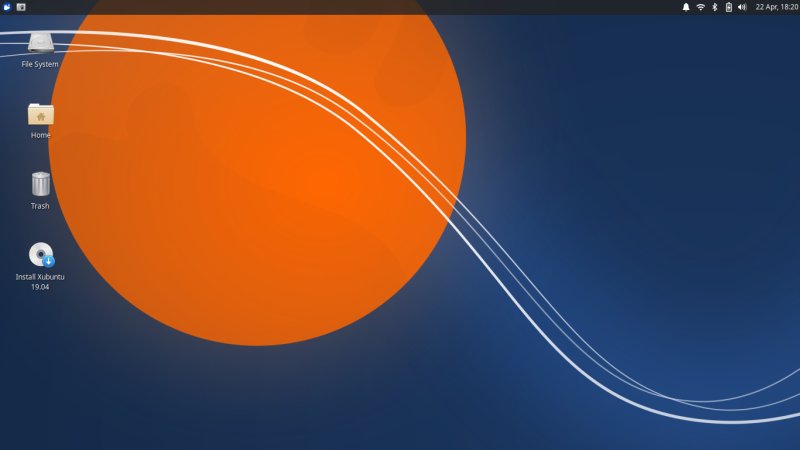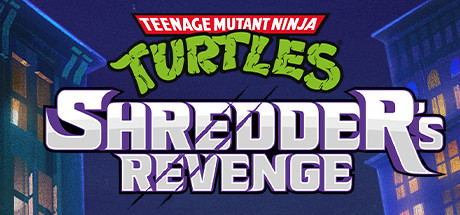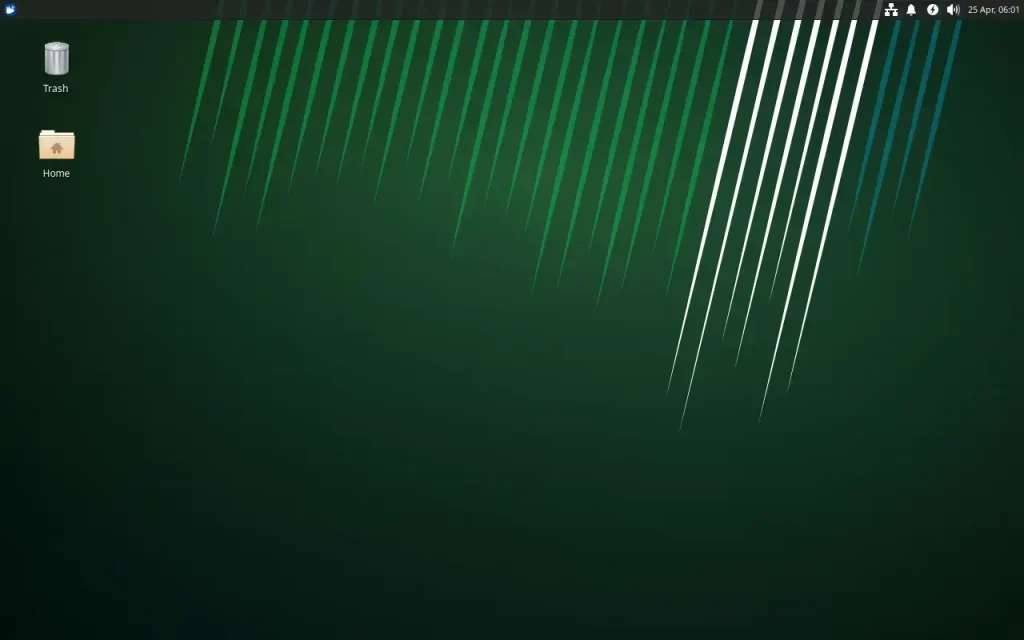 Ready for a fast, stable, and efficient computing experience that balances performance with functionality? The official Xubuntu 24.04 LTS (Long Term Support) release is here, featuring the lightweight yet powerful XFCE desktop environment.
Ready for a fast, stable, and efficient computing experience that balances performance with functionality? The official Xubuntu 24.04 LTS (Long Term Support) release is here, featuring the lightweight yet powerful XFCE desktop environment.
Codenamed “Noble Numbat,” this version is supported with security updates until April 2029. It’s the perfect choice for users who want a responsive system that works well on both older hardware and modern machines, without sacrificing essential features.
In this guide, you’ll find everything you need to get started with Xubuntu 24.04, from download links to installation steps. Let’s get started.
How to Download Xubuntu 24.04 LTS
Your first step is to get the installation files. Choose the best option for you:
- Direct Download (64-bit): Xubuntu 24.04 LTS ISO
- Torrent Download (64-bit, Recommended): Xubuntu 24.04 LTS Torrent (Faster and reduces load on servers)
🔍 Explore All Official Ubuntu Flavors
Not sure if Xubuntu is right for you? Discover the perfect Ubuntu experience for your needs. Our comprehensive guide covers all 10+ official flavors, from beginner-friendly to specialized distributions.
Prefer a Ready-to-Use Bootable USB?
Don’t want to create a USB drive yourself? You can purchase a pre-made, high-quality bootable USB flash drive. This is the easiest way to install Xubuntu, especially for beginners.
How to Install Xubuntu 24.04 LTS
Once you have your ISO file or bootable USB, follow this general overview to install Xubuntu on your computer:
- Create a Bootable USB Drive: If you downloaded the ISO, you need to write it to a USB drive (8GB minimum). Use a tool like Balena Etcher, Rufus (Windows), or Ventoy.
- Boot from the USB Drive: Restart your computer and access your BIOS/UEFI settings (usually by pressing F2, F10, F12, or Del during startup). Change the boot order to prioritize the USB drive.
- Try or Install: You will be greeted with the Xubuntu installer menu. Choose “Try Xubuntu” to test it without making changes, or “Install Xubuntu” to proceed directly.
- Follow the Installation Wizard: The installer will guide you through the process:
- Select your language and keyboard layout.
- Connect to a Wi-Fi network.
- Choose your installation type (e.g., erase disk and install, or install alongside another OS).
- Set your time zone and create your user account.
- Complete the Installation: Once the installation is finished, restart your computer and remove the USB drive. You will boot into your new Xubuntu system!
Watch a Video Installation Guide
If you prefer a visual walkthrough, watch this quick installation guide from YouTube.
What’s New in Xubuntu 24.04 LTS
Xubuntu 24.04 LTS brings the latest updates to this balanced distribution:
- XFCE 4.18: The latest version of the lightweight, stable desktop environment with quality-of-life improvements.
- Linux Kernel 6.8: Offers improved hardware support for newer graphics, Wi-Fi, and peripherals.
- Updated Applications: Latest versions of Firefox, Thunderbird, and the XFCE software suite.
- Modern Theme Refinements: Continued improvements to the Greybird theme and overall visual polish.
- Inherits Ubuntu Core: Benefits from all the security and performance improvements of Ubuntu 24.04 LTS.
For a detailed technical overview, check the official Xubuntu 24.04 release notes.
Xubuntu 24.04 LTS System Requirements
Xubuntu strikes an excellent balance between performance and resource usage:
- Minimum: 1.5 GHz processor, 2 GiB RAM, 15 GB disk space.
- Recommended: 2 GHz dual-core processor, 4 GiB RAM, 25 GB disk space (SSD recommended).
Xubuntu 24.04 LTS in Action: Screenshots
Already on an Older Version? Upgrade Instead
Running Xubuntu 22.04 LTS or 23.10? You can upgrade directly. Follow our step-by-step guide: How to Upgrade to Xubuntu 24.04 LTS.
Xubuntu Resources
Need Help?
Questions about downloading or installing Xubuntu 24.04 LTS? Leave a comment below or contact us, we’re here to help.