Codenamed “Noble Numbat,” this version is supported with security updates until April 2029. It’s the perfect choice for users who want a lean, clean, and fast system that gets out of your way.
In this guide, you’ll find everything you need to get started with Lubuntu 24.04, from download links to installation steps. Let’s get started.
How to Download Lubuntu 24.04 LTS
Your first step is to get the installation files. Choose the best option for you:
- Direct Download (64-bit): Lubuntu 24.04 LTS ISO
- Torrent Download (64-bit, Recommended): Lubuntu 24.04 LTS Torrent (Faster and reduces load on servers)
🔍 Explore All Official Ubuntu Flavors
Not sure if Lubuntu is right for you? Discover the perfect Ubuntu experience for your needs. Our comprehensive guide covers all 10+ official flavors, from beginner-friendly to lightweight powerhouses.
Prefer a Ready-to-Use Bootable USB?
Don’t want to create a USB drive yourself? You can purchase a pre-made, high-quality bootable USB flash drive. This is the easiest way to install Lubuntu, especially for beginners.
How to Install Lubuntu 24.04 LTS
Once you have your ISO file or bootable USB, follow this general overview to install Lubuntu on your computer:
- Create a Bootable USB Drive: If you downloaded the ISO, you need to write it to a USB drive (8GB minimum). Use a tool like Balena Etcher, Rufus (Windows), or Ventoy.
- Boot from the USB Drive: Restart your computer and access your BIOS/UEFI settings (usually by pressing F2, F10, F12, or Del during startup). Change the boot order to prioritize the USB drive.
- Try or Install: You will be greeted with the Lubuntu installer menu. Choose “Try Lubuntu” to test it without making changes, or “Install Lubuntu” to proceed directly.
- Follow the Installation Wizard: The Calamares installer will guide you through the process:
- Select your language and keyboard layout.
- Connect to a Wi-Fi network.
- Choose your installation type (e.g., erase disk and install, or install alongside another OS).
- Set your time zone and create your user account.
- Complete the Installation: Once the installation is finished, restart your computer and remove the USB drive. You will boot into your new Lubuntu system!
Watch a Video Installation Guide
If you prefer a visual walkthrough, watch this quick installation guide from YouTube.
What’s New in Lubuntu 24.04 LTS
Lubuntu 24.04 LTS brings the latest updates to the lightweight LXQt desktop:
- LXQt 1.4.0: The latest version of the fast and energy-efficient desktop environment.
- Linux Kernel 6.8: Offers improved hardware support for newer graphics, Wi-Fi, and peripherals.
- Updated Toolchain: Includes Python 3.12, OpenJDK 21, and GCC 13, ideal for developers.
- Inherits Ubuntu Core: Benefits from all the security and performance improvements of Ubuntu 24.04 LTS.
For a detailed technical overview, check the official Lubuntu release announcement.
Lubuntu 24.04 LTS System Requirements
Lubuntu is famous for its ability to run on very low-spec hardware, making it ideal for reviving old computers.
- Minimum: 1 GHz processor, 1 GiB RAM, 10 GB disk space.
- Recommended: 2 GHz dual-core processor, 2 GiB RAM, 20 GB disk space (SSD recommended for best performance).
Lubuntu 24.04 LTS in Action: Screenshots
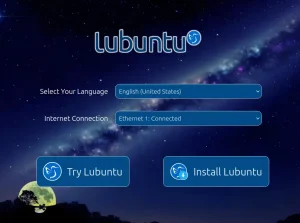
Already on an Older Version? Upgrade Instead
Running Lubuntu 22.04 LTS or 23.10? You can upgrade directly. Follow our step-by-step guide: How to Upgrade to Lubuntu 24.04 LTS.
Lubuntu Resources
Need Help?
Questions about downloading or installing Lubuntu 24.04 LTS? Leave a comment below or contact us, we’re here to help.
