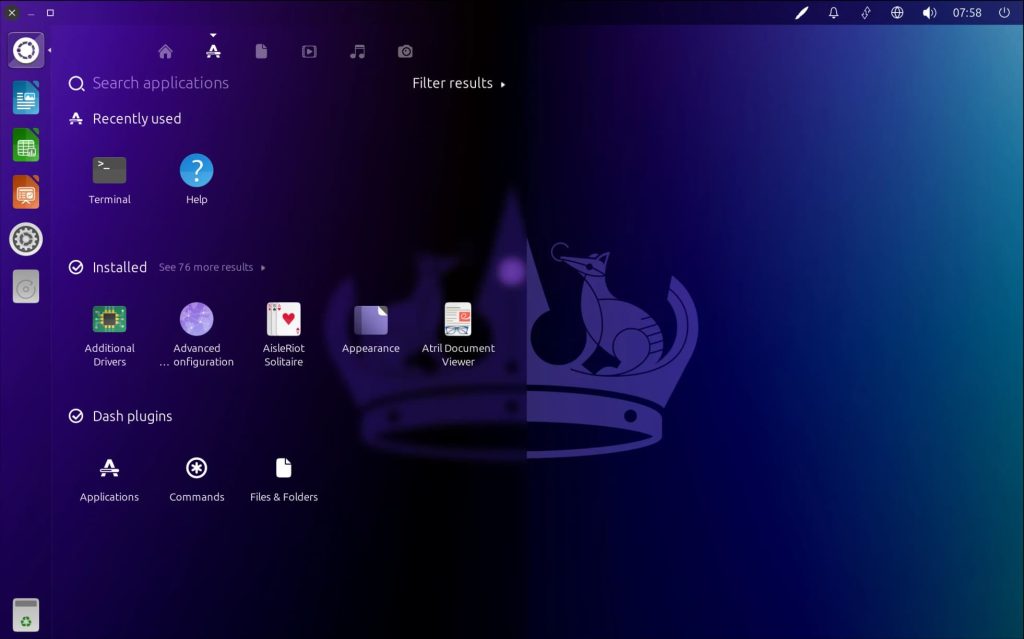Codenamed “Noble Numbat,” this version is supported with security updates until April 2029. It’s the perfect choice for users who want a distinctive workflow with global menus, HUD search, and a sleek sidebar launcher that maximizes screen space.
In this guide, you’ll find everything you need to get started with Ubuntu Unity 24.04, from download links to installation steps. Let’s get started.
How to Download Ubuntu Unity 24.04 LTS
Your first step is to get the installation files. Choose the best option for you:
- Direct Download (64-bit): Ubuntu Unity 24.04 LTS ISO
- Torrent Download (64-bit, Recommended): Ubuntu Unity 24.04 LTS Torrent (Faster and reduces load on servers)
🔍 Explore All Official Ubuntu Flavors
Not sure if Ubuntu Unity is right for you? Discover the perfect Ubuntu experience for your needs. Our comprehensive guide covers all 10+ official flavors, from traditional to unique desktop environments.
Prefer a Ready-to-Use Bootable USB?
Don’t want to create a USB drive yourself? You can purchase a pre-made, high-quality bootable USB flash drive. This is the easiest way to install Ubuntu Unity, especially for beginners.
How to Install Ubuntu Unity 24.04 LTS
Once you have your ISO file or bootable USB, follow this general overview to install Ubuntu Unity on your computer:
- Create a Bootable USB Drive: If you downloaded the ISO, you need to write it to a USB drive (8GB minimum). Use a tool like Balena Etcher, Rufus (Windows), or Ventoy.
- Boot from the USB Drive: Restart your computer and access your BIOS/UEFI settings (usually by pressing F2, F10, F12, or Del during startup). Change the boot order to prioritize the USB drive.
- Try or Install: You will be greeted with the Ubuntu Unity installer menu. Choose “Try Ubuntu Unity” to test it without making changes, or “Install Ubuntu Unity” to proceed directly.
- Follow the Installation Wizard: The installer will guide you through the process:
- Select your language and keyboard layout.
- Connect to a Wi-Fi network.
- Choose your installation type (e.g., erase disk and install, or install alongside another OS).
- Set your time zone and create your user account.
- Complete the Installation: Once the installation is finished, restart your computer and remove the USB drive. You will boot into your new Ubuntu Unity system!
Watch a Video Installation Guide
If you prefer a visual walkthrough, watch this quick installation guide from YouTube.
What’s New in Ubuntu Unity 24.04 LTS
Ubuntu Unity 24.04 LTS brings the latest updates to this unique distribution:
- Unity 7.7: The latest version of the iconic desktop with improved compatibility and modern refinements.
- Linux Kernel 6.8: Offers improved hardware support for newer graphics, Wi-Fi, and peripherals.
- Updated Applications: Latest versions of Firefox, LibreOffice, and essential software.
- Modern GTK3 Integration: Better support for modern applications while maintaining the classic Unity experience.
- Inherits Ubuntu Core: Benefits from all the security and performance improvements of Ubuntu 24.04 LTS.
For a detailed technical overview, check the official Ubuntu Unity blog.
Ubuntu Unity 24.04 LTS System Requirements
Ubuntu Unity provides a balanced experience with moderate resource needs:
- Minimum: 2 GHz dual-core processor, 4 GiB RAM, 25 GB disk space.
- Recommended: 2.5 GHz dual-core processor, 8 GiB RAM, 40 GB disk space (SSD recommended).
Ubuntu Unity 24.04 LTS in Action: Screenshots
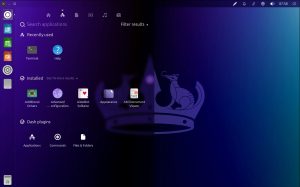
Already on an Older Version? Upgrade Instead
Running Ubuntu Unity 22.04 LTS or 23.10? You can upgrade directly. Follow our step-by-step guide: How to Upgrade to Ubuntu Unity 24.04 LTS.
Ubuntu Unity Resources
Need Help?
Questions about downloading or installing Ubuntu Unity 24.04 LTS? Leave a comment below or contact us, we’re here to help.